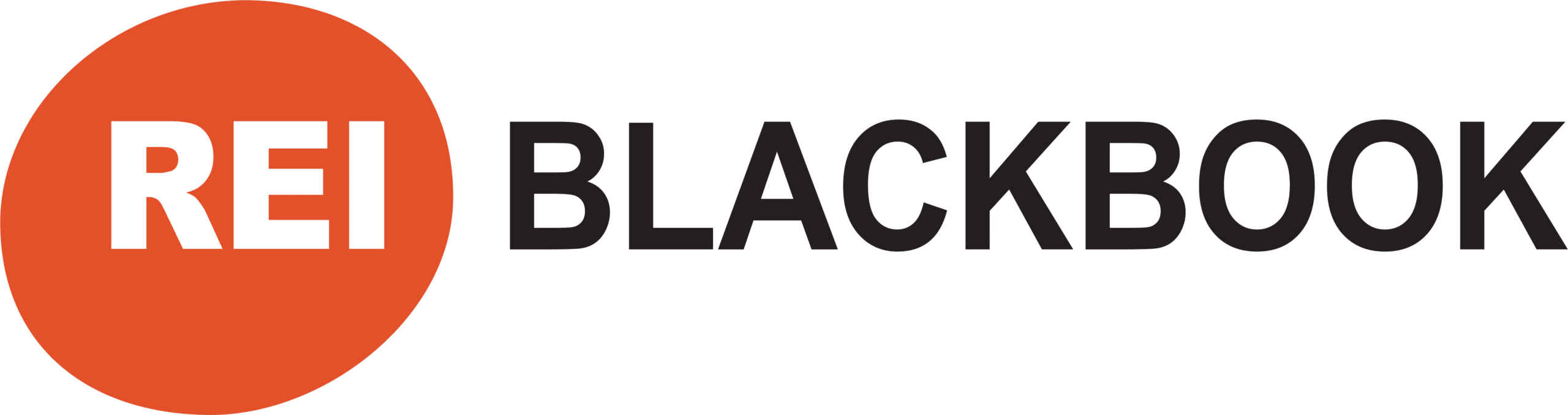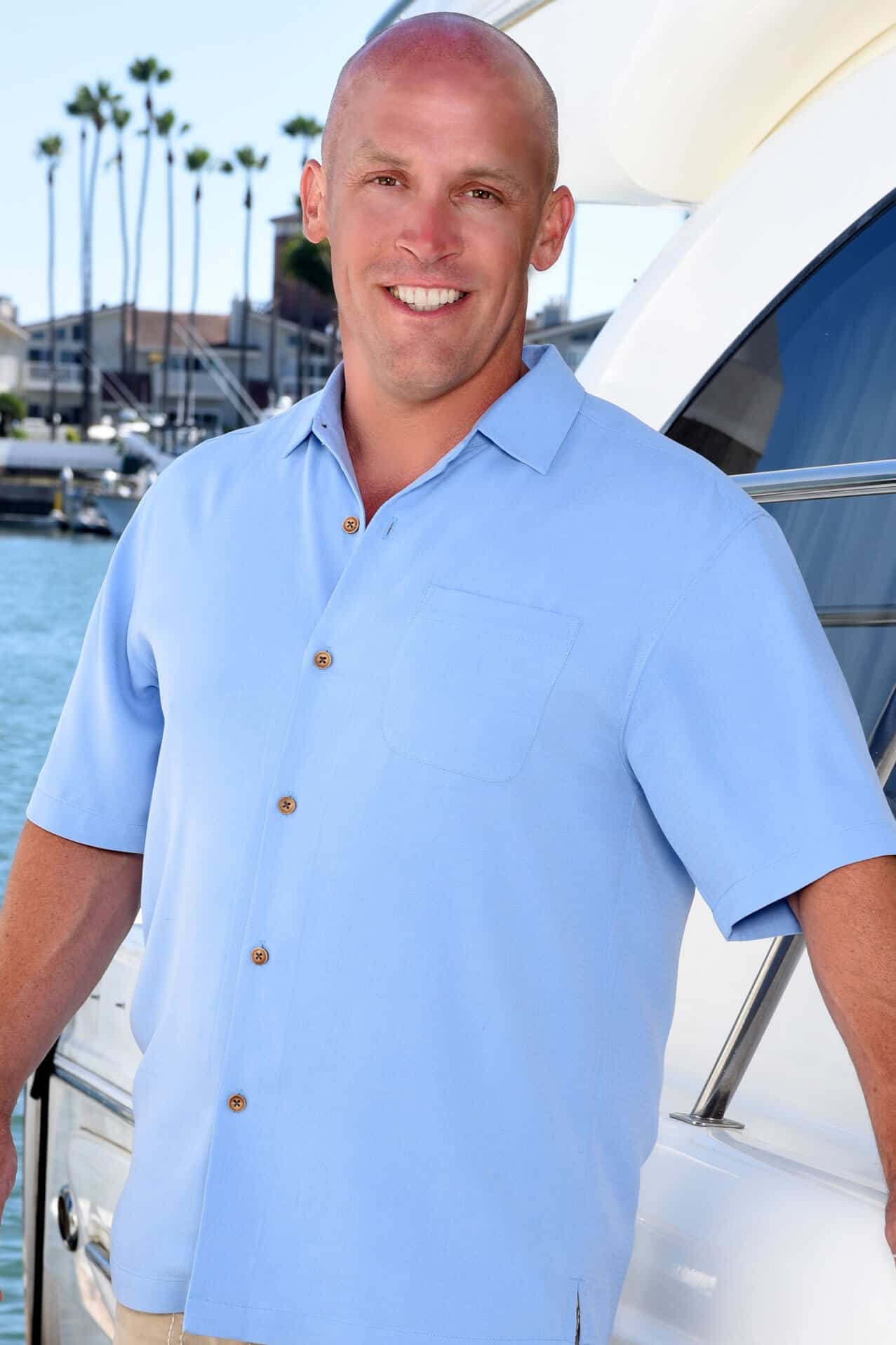Introducing Calendar Sync in REI BlackBook
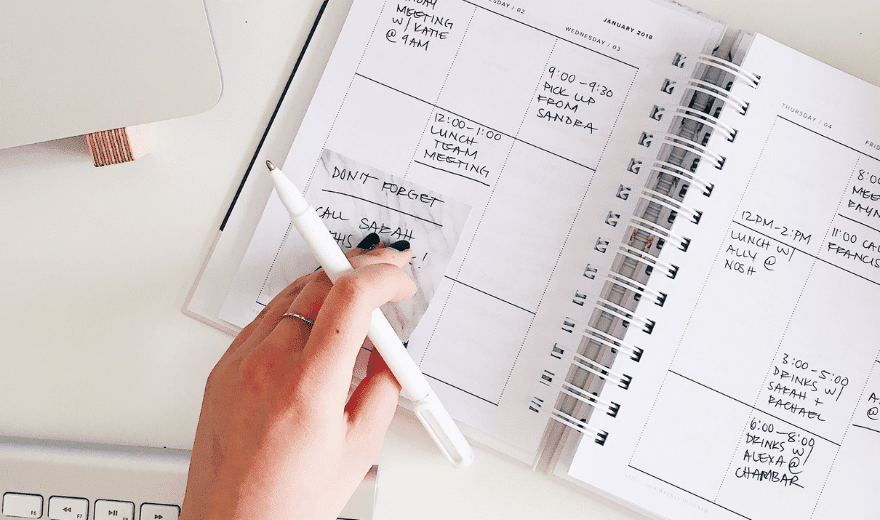
Are you using Google calendar or another third party calendar to manage your appointments but are using the tasks feature in REI BlackBook to keep track of your to-do list? Whether you're in the Google universe or using something like, Outlook, iCal or Office 365, we are so excited to bring you our latest REI BlackBook feature update: Tasks and Calendar Sync.
Our new feature allows you to sync your REI BlackBook tasks to the calendar in your Google account as well as iCal, Outlook and other 3rd party calendars that allow subscription via a unique URL. This will allow you to manage your time seamlessly from one centralized location… and help you stay focused on getting more done rather than worrying about how to keep yourself organized.
I shot a quick video walking you through how to get your REI BlackBook tasks synched with your Google Calendar:
Note*** this post is all about how to set up sync between your REI BlackBook and Google Calendar. For info on how to sync with other kinds of calendars such as iCal, Office 365 and Outlook, read this article.
A couple of things to note about the way this brand new integration works with REI BlackBook:
- Only Tasks with due dates will sync
- Tasks with due dates that are more than a month in the past will not sync
- Completed tasks will not sync
- Calendar Sync is one way: updates to your calendar will not be reflected in REI BlackBook (but updates to your REI BlackBook account will sync to your calendar whenever the software refreshes – which is generally several times per day).
So let's dive in and see how to set up tasks and calendar sync inside of your REI BlackBook account.
How to Set Up Google Calendar Sync With Your REI BlackBook Tasks
Head to the system settings in the top right corner from inside your REI BlackBook account.
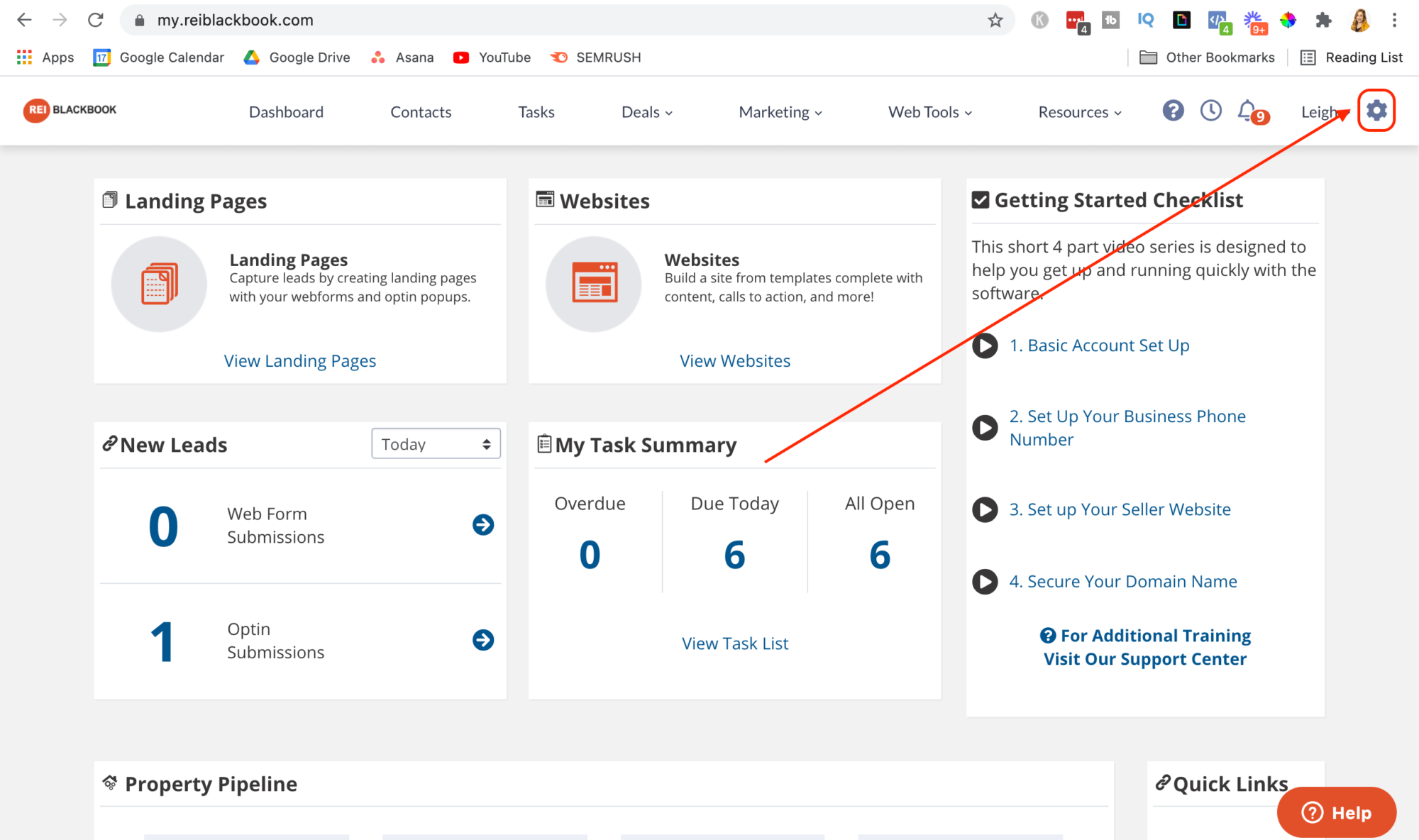
Scroll down and select “Calendar Sync” from the bottom left corner of your screen.
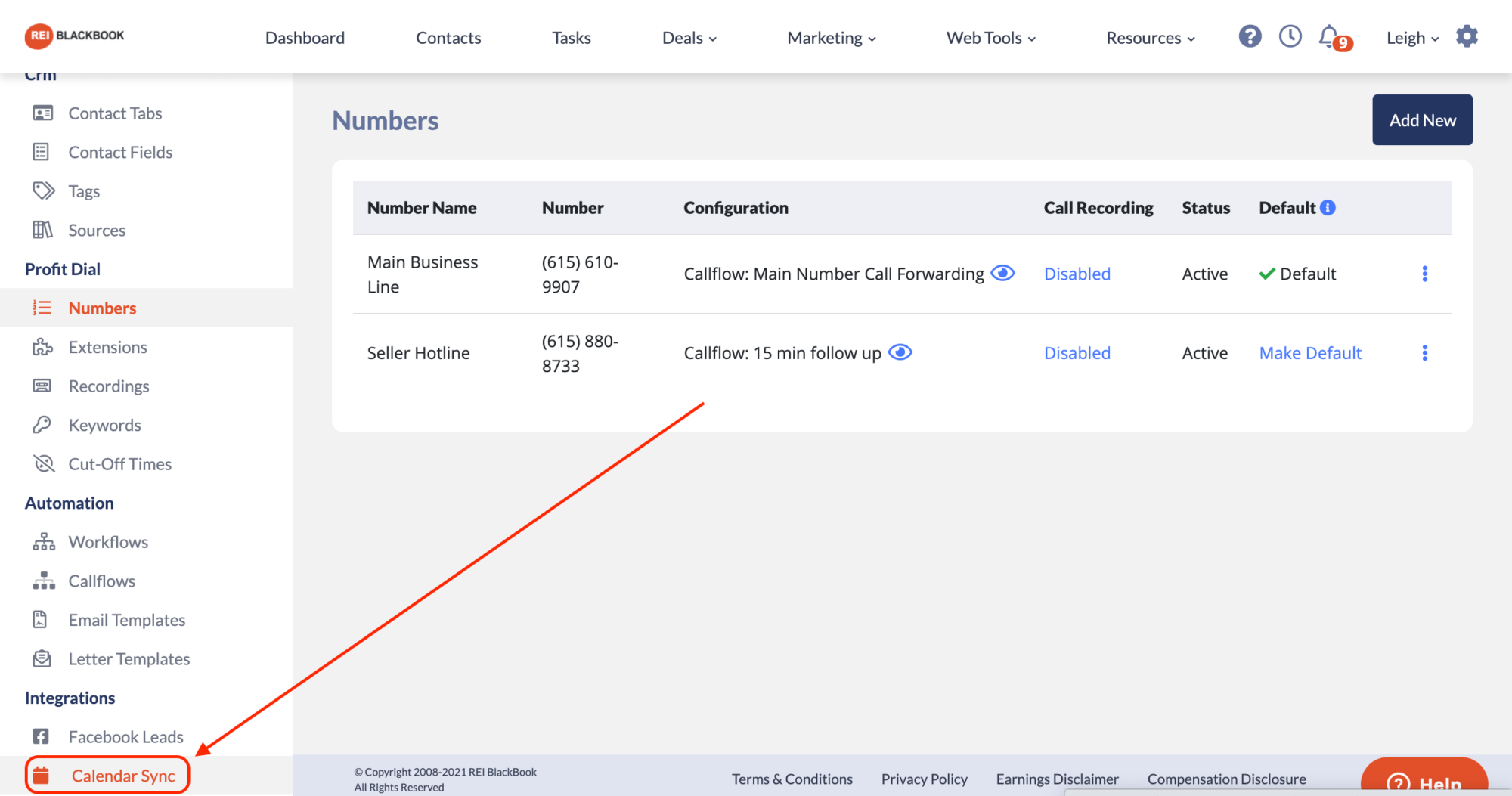
You'll see that by default, one calendar link has already been generated for “My Tasks”. If you are a team of one, you can go ahead and use this calendar link, but if you want to understand how to create a calendar link for specific members of your team, read on.
Click “Add New” in the top right corner of your screen.
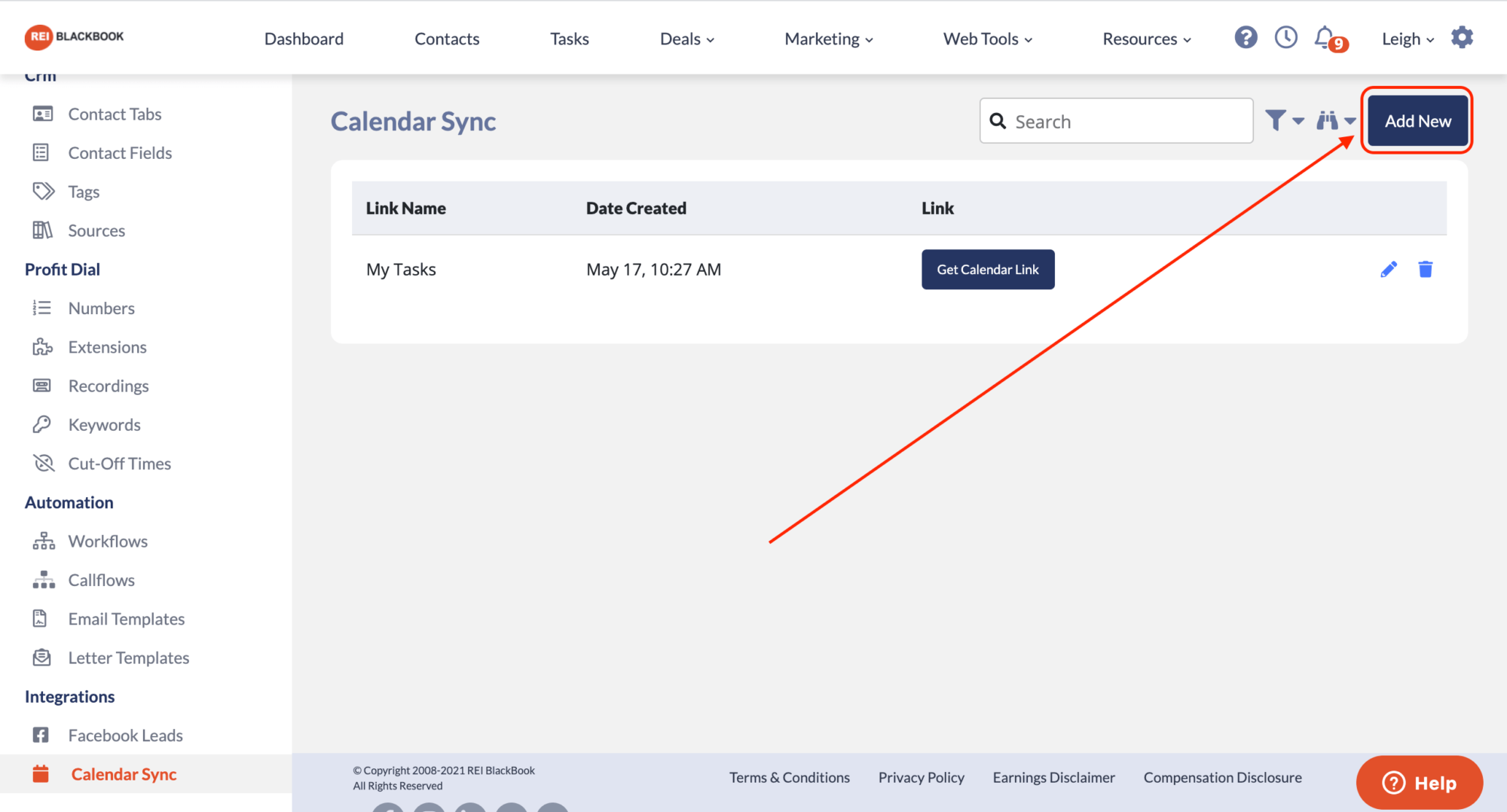
Add a name for your calendar, select any/all desired asignees from the dropdown menu, and determine whether or not you'd like to include unassigned tasks by checking the box. Then click “Save & Get Calendar Link”.
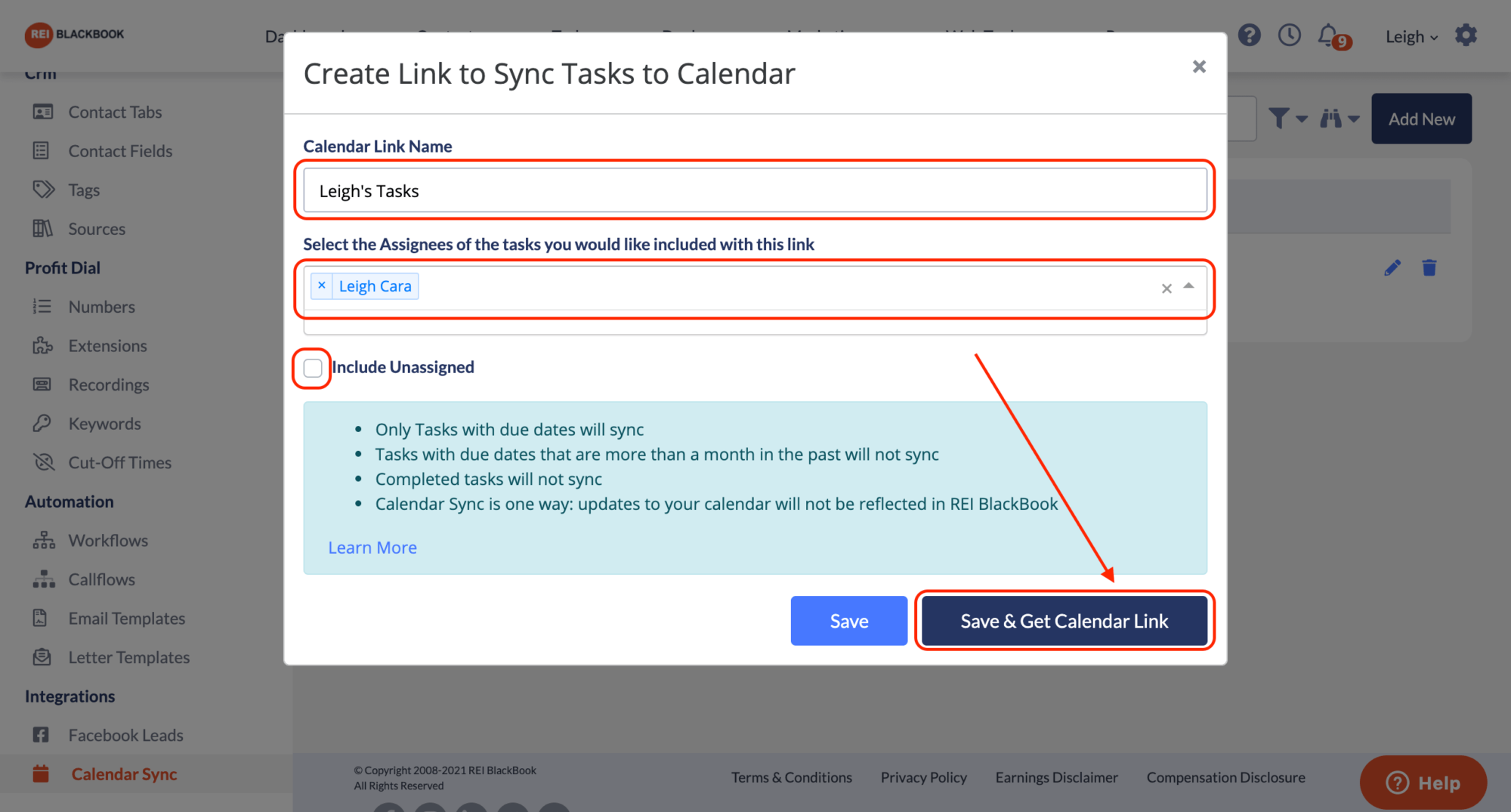
Copy your calendar link.
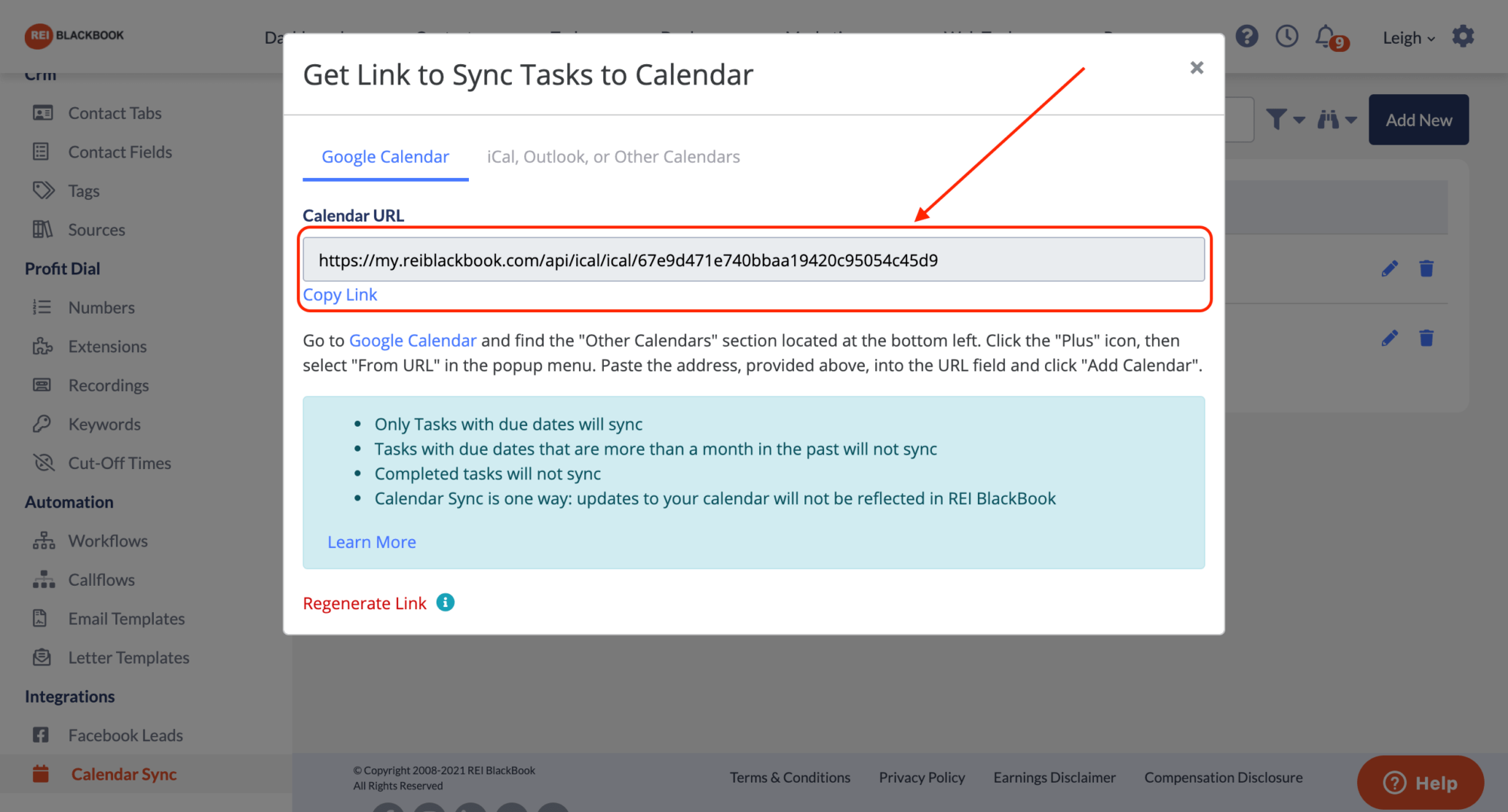
Head to your Google calendar.
Scroll down on the left-hand side and click the plus sign to add a new calendar and select “From URL” from the dropdown menu.
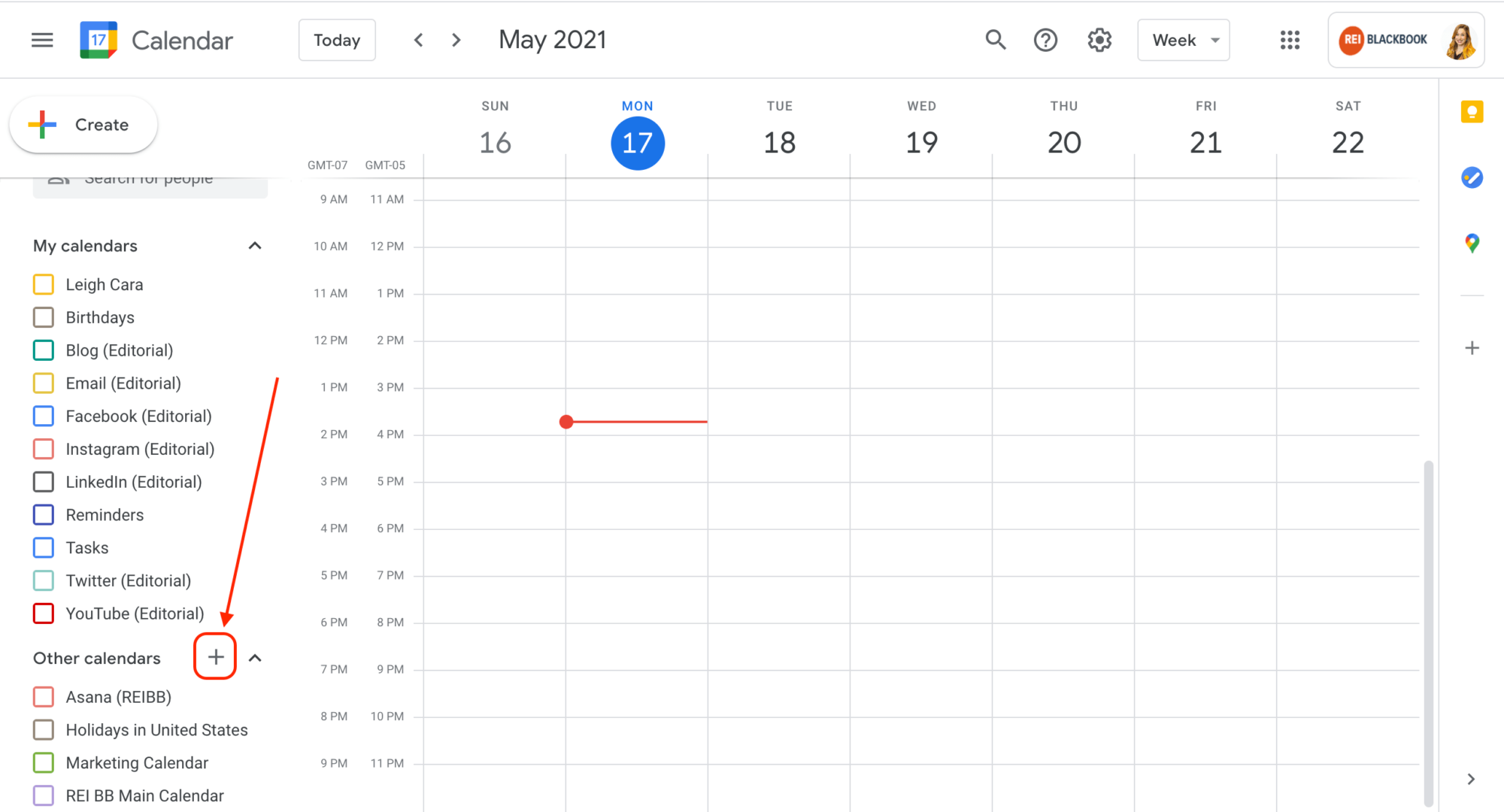
Enter the URL in the provided field and click “Add Calendar”.
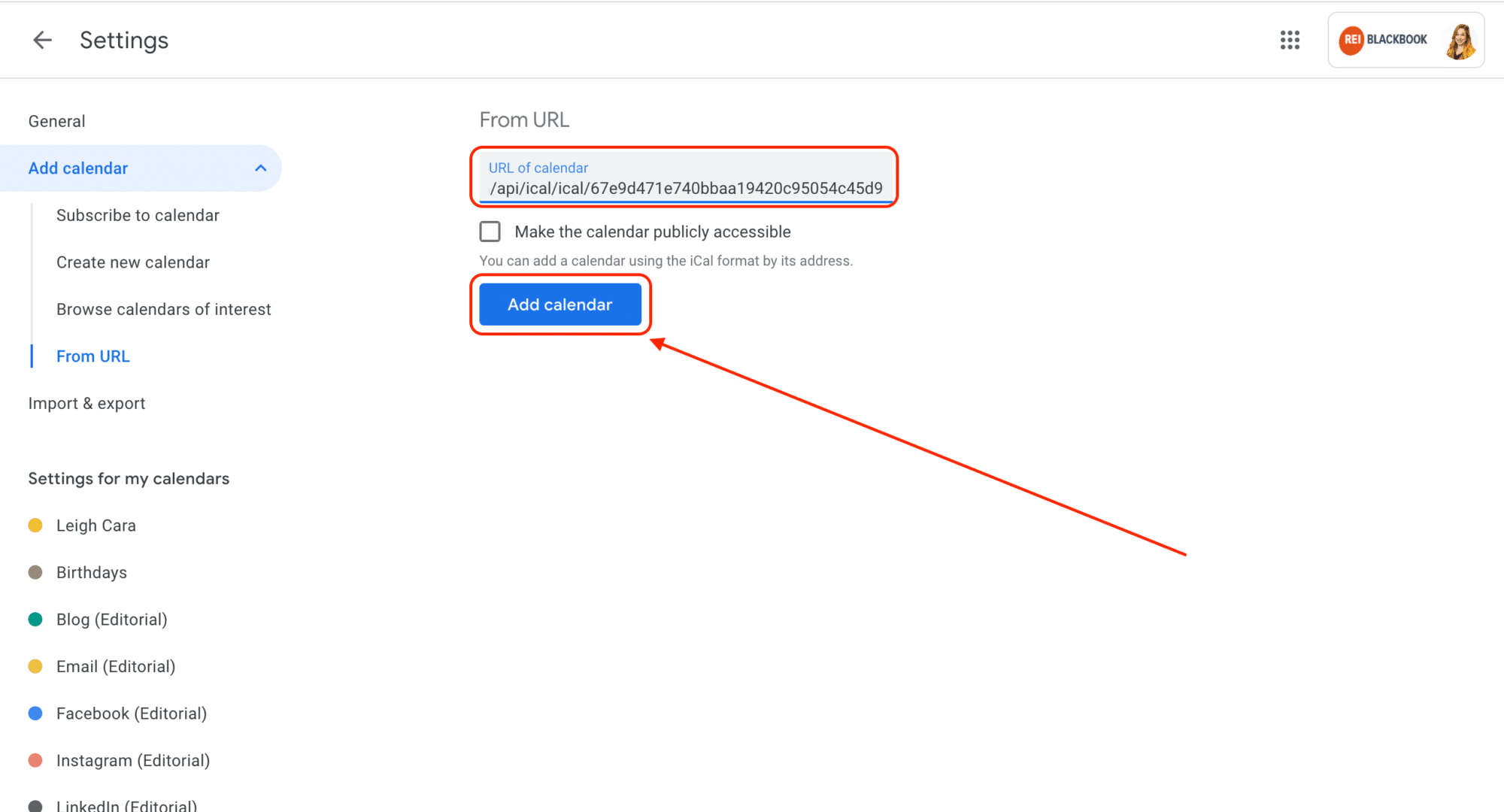
Now, when you go to view your calendars, you'll see it's pulled in the name you gave to the calendar link inside of your REI BlackBook account and has pulled in all of the tasks assigned to the designated assignee.
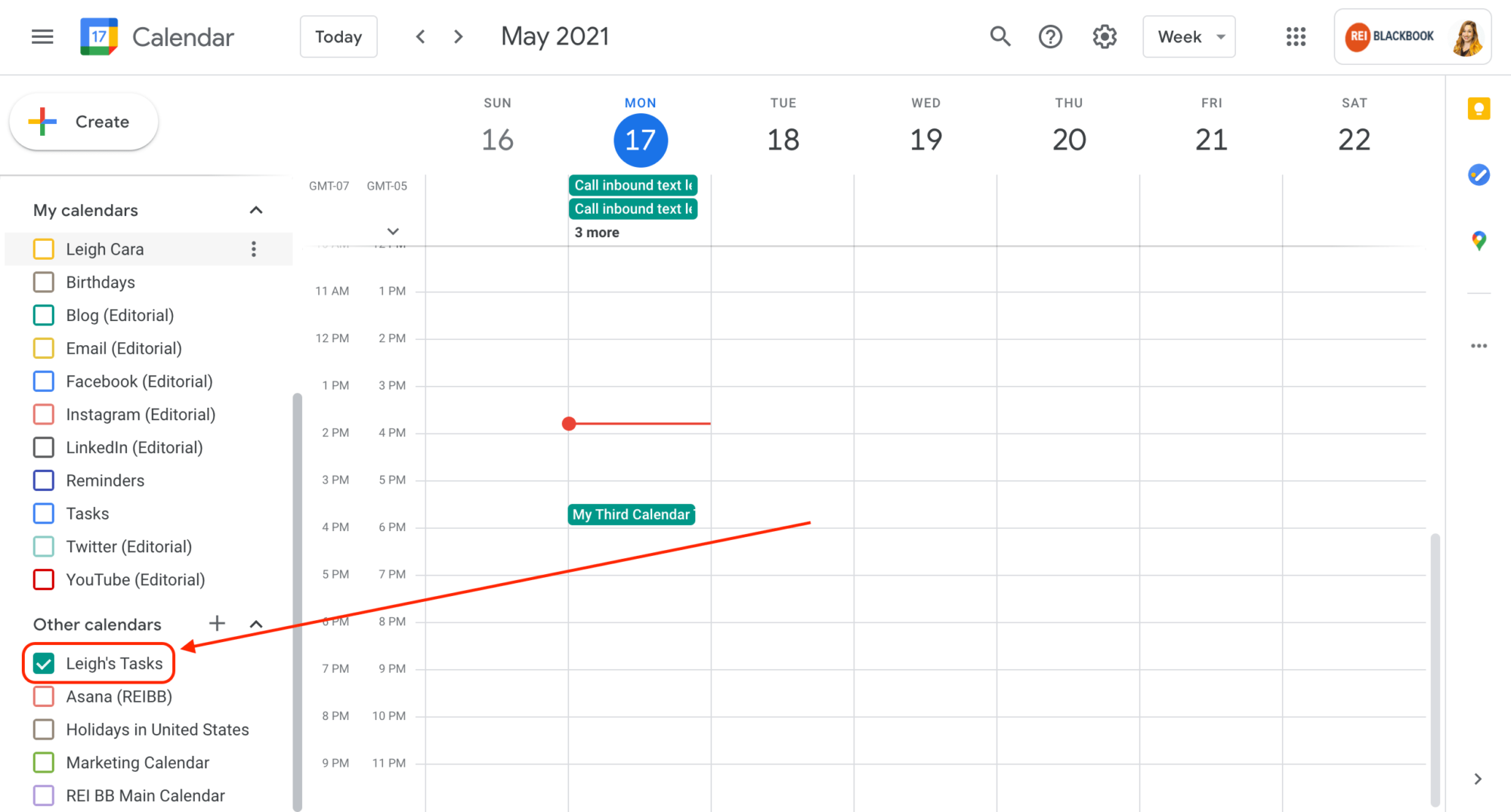
If you assign a due date AND a due time, it will be reflected in the google calendar events as such:
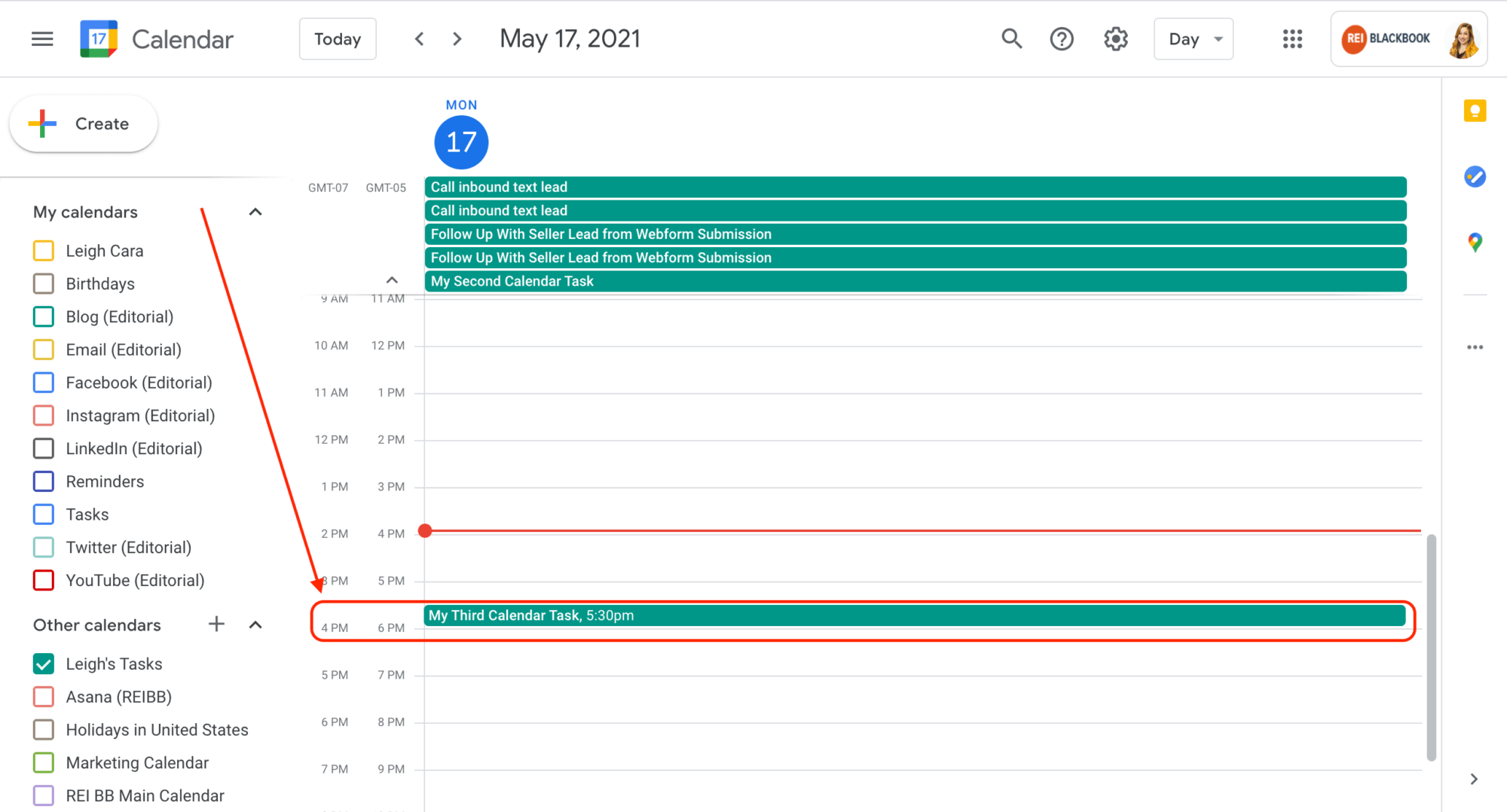
Please note, if you assign a due date but no due time to your task, it will display as an all day event.
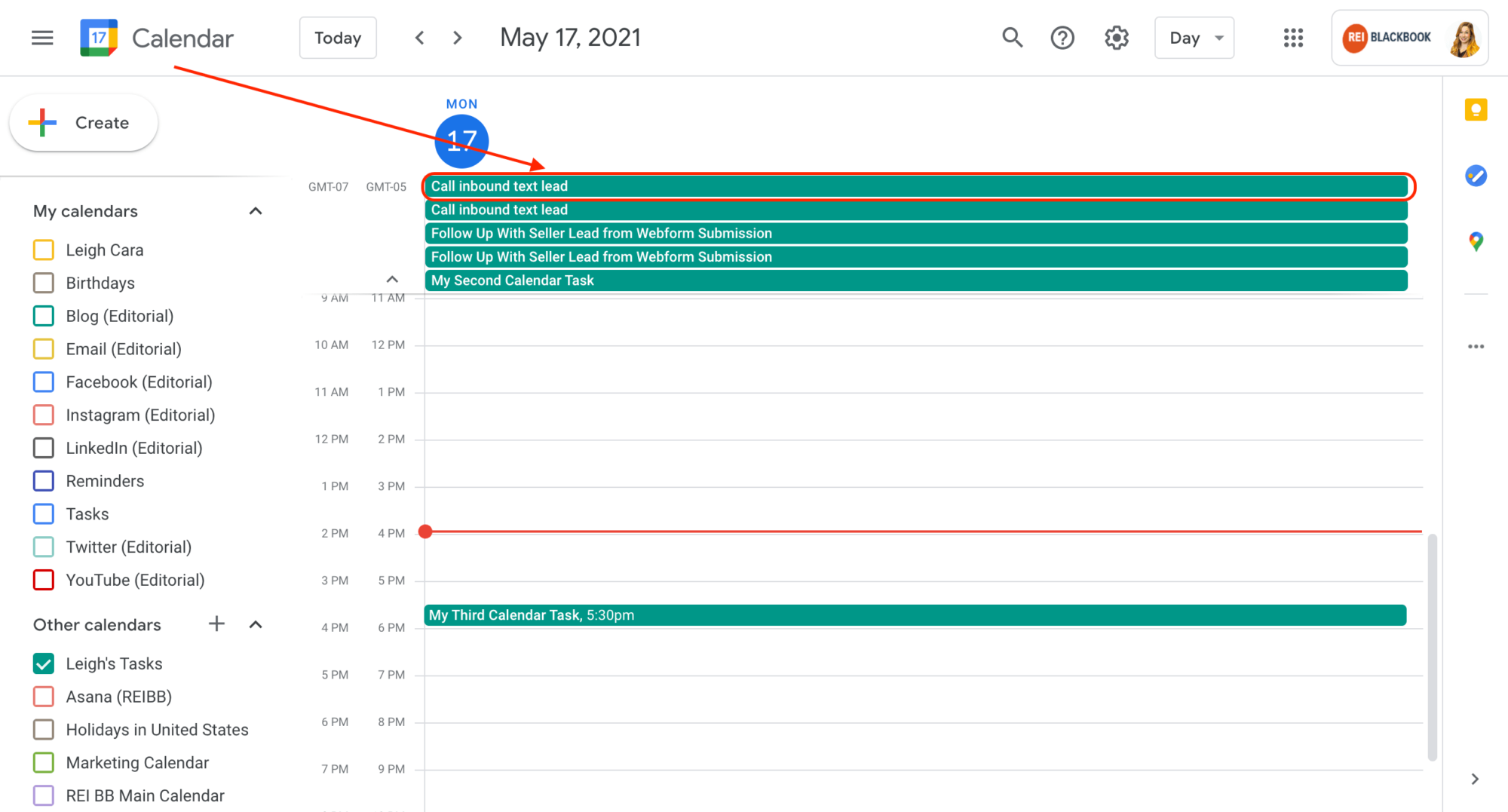
When you expand the calendar event, you'll be able to mark the task as completed from right inside of your Google Calendar, or you can click to view the task directly inside of REI BlackBook to view it in greater detail.
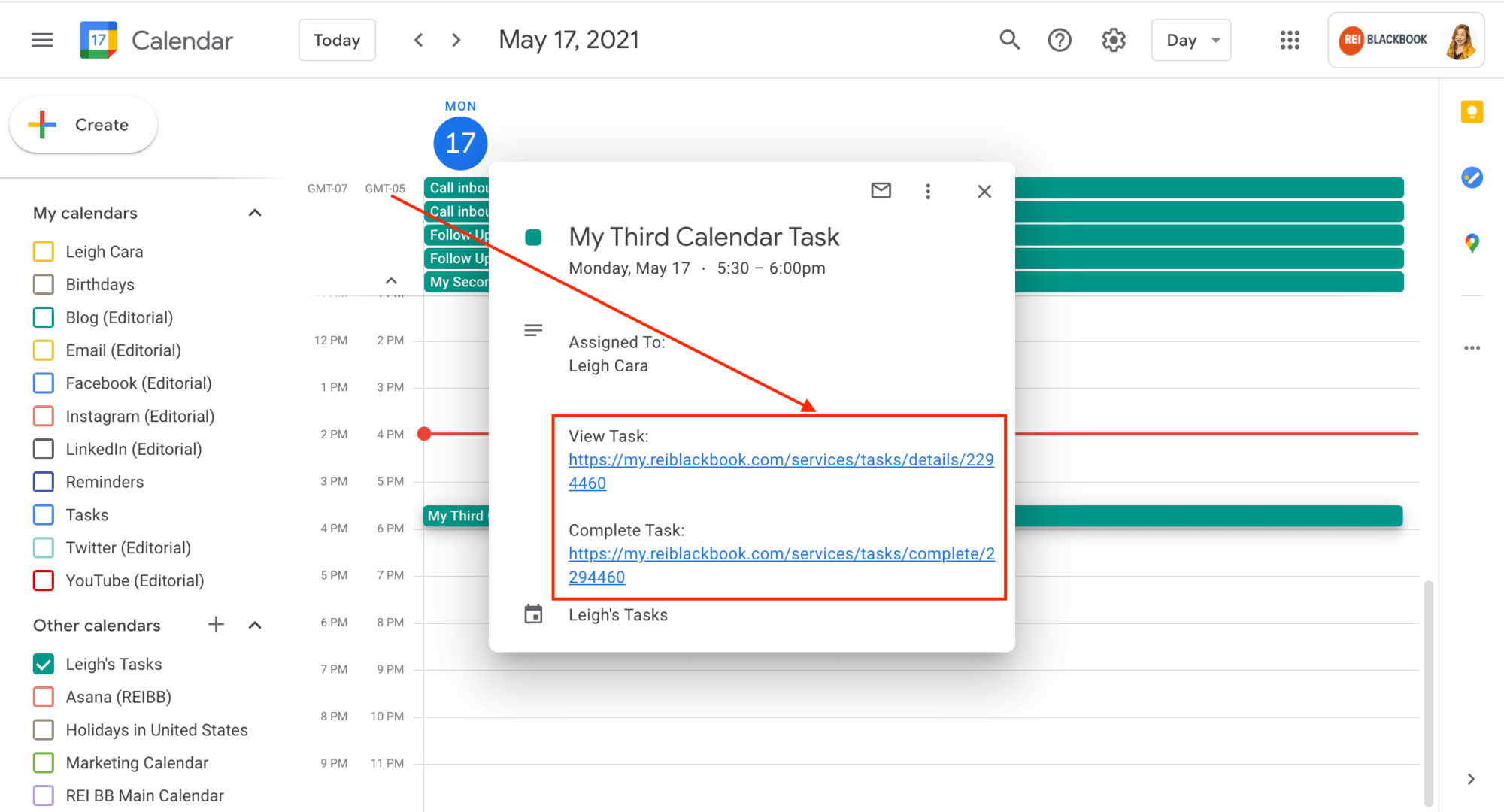
If there is a contact record attached to the task, you can also click to view the details from inside of your Google Calendar.
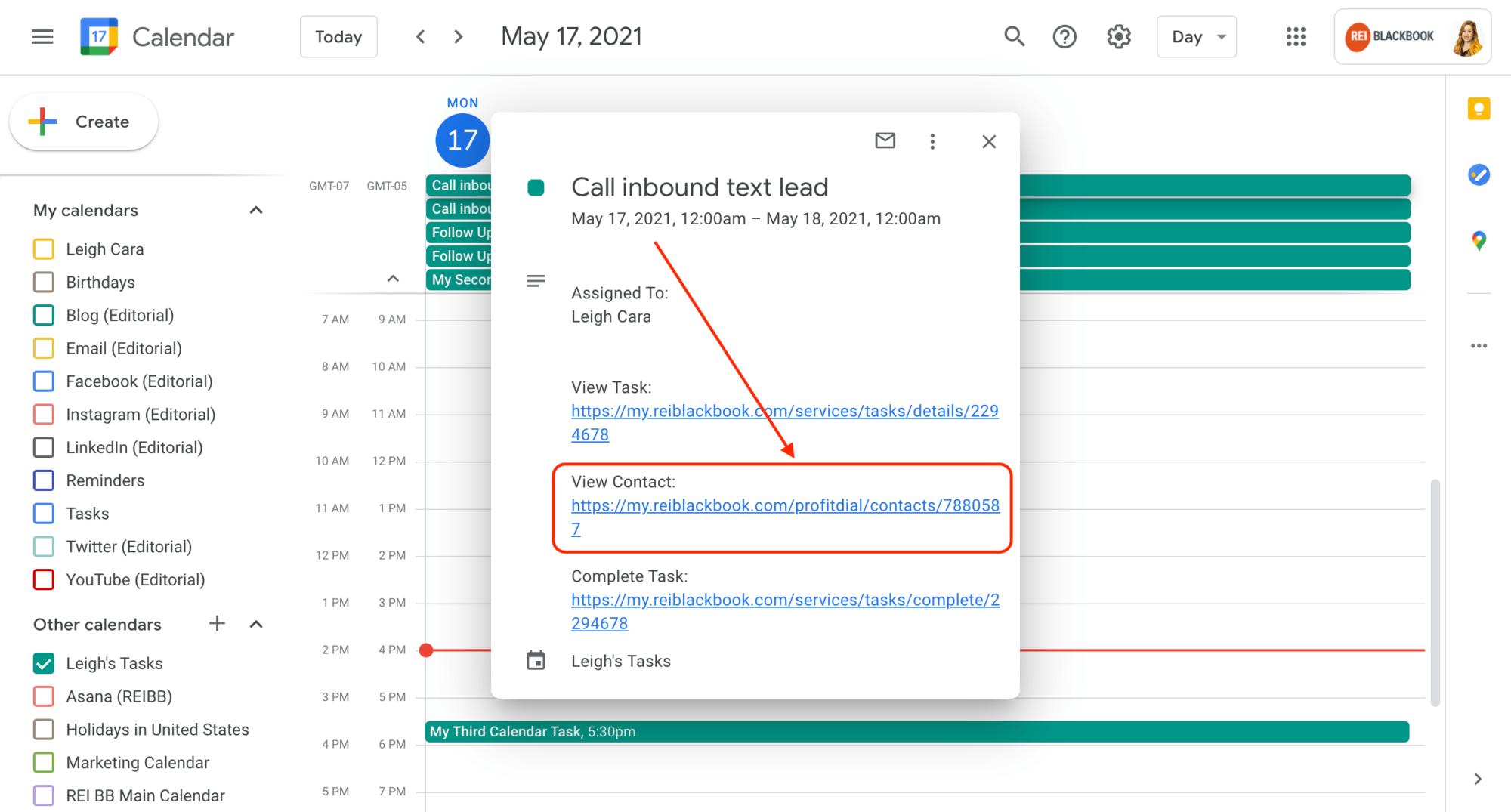
Why Calendar Sync is a Small but Mighty Deal for Your Business
If you are juggling multiple calendars to run your business already, it can be overwhelming to try to manage your tasks from another place entirely.
With this new integration, we've simplified your process and made it easy for you to manage all of your appointments and to-do's in one place.
Not Using REI BlackBook to Seamlessly Run Your Business Yet?
What You Should Do Now:
- Get started with REI Blackbook for FREE: Get 14 days FREE access to our software and start converting more leads into deals.
- If you'd like to learn the exact strategies our power users are implementing to generate motivated seller leads consistently, check out our Motivated Seller Guide.
- If you'd like to learn how our team can build out your REI Blackbook system FOR you, head to our implementation page.
- If you know another real estate investor who'd enjoy reading this page, share it with them via email, Linkedin, Twitter or Facebook.
What You Should Do Now:
- Get started with REI Blackbook for FREE: Get 14 days FREE access to our software and start converting more leads into deals.
- If you'd like to learn the exact strategies our power users are implementing to generate motivated seller leads consistently, check out our Motivated Seller Guide.
- If you'd like to learn how our team can build out your REI Blackbook system FOR you, head to our implementation page.
- If you know another real estate investor who'd enjoy reading this page, share it with them via email, Linkedin, Twitter or Facebook.
Recent Blog Posts
Unlock the System Top Investors Swear By—Take Back Your Life with a 14-Day Free Trial
Automate Your Business. Close More Deals. Enjoy More Freedom.
- Automate Everything – Put your business on autopilot, from lead follow-up to closing.
- Close More Deals – Use AI tools to quickly spot and lock in the best opportunities.
- Reduce Stress – Streamline your workflow so nothing falls through the cracks.
No long-term commitments. Cancel Anytime