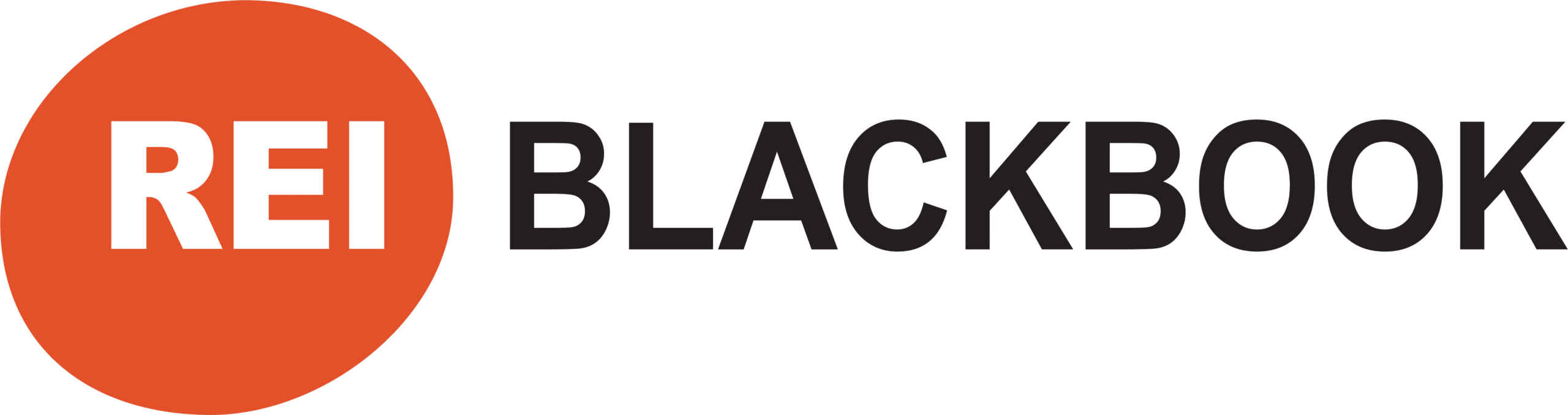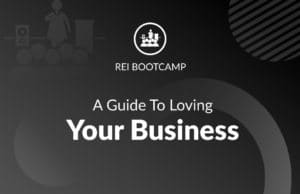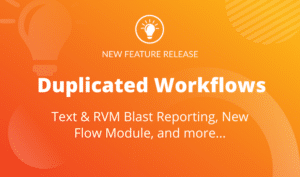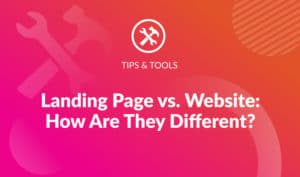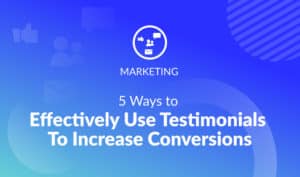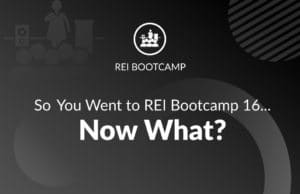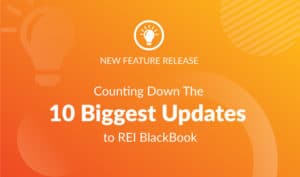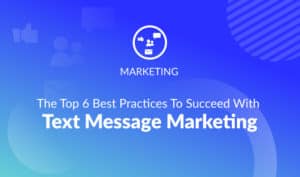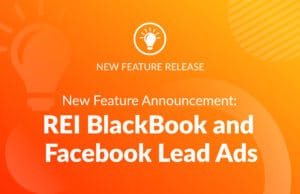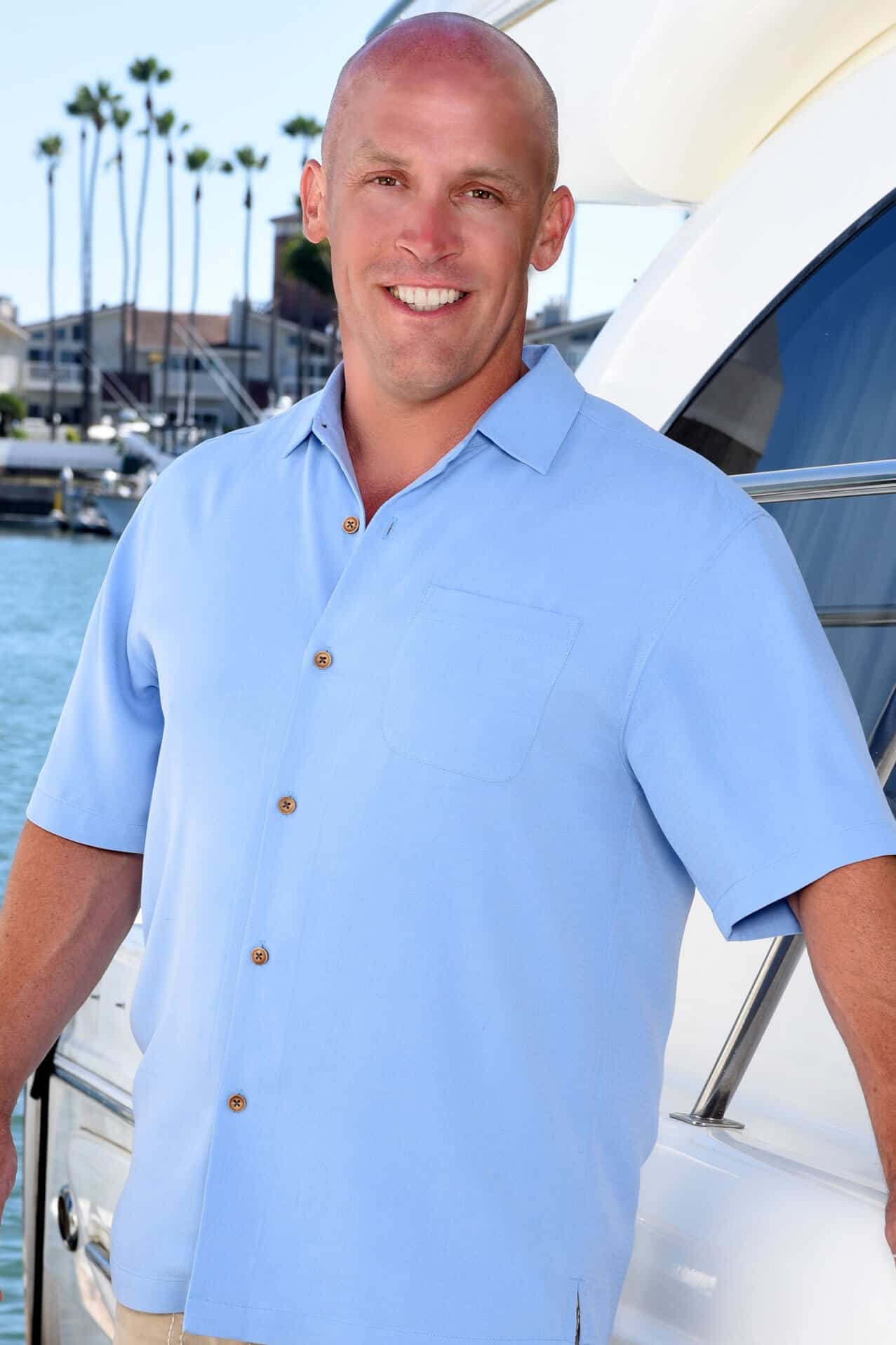Set Up Facebook Video View Ads With This Step-By-Step Guide
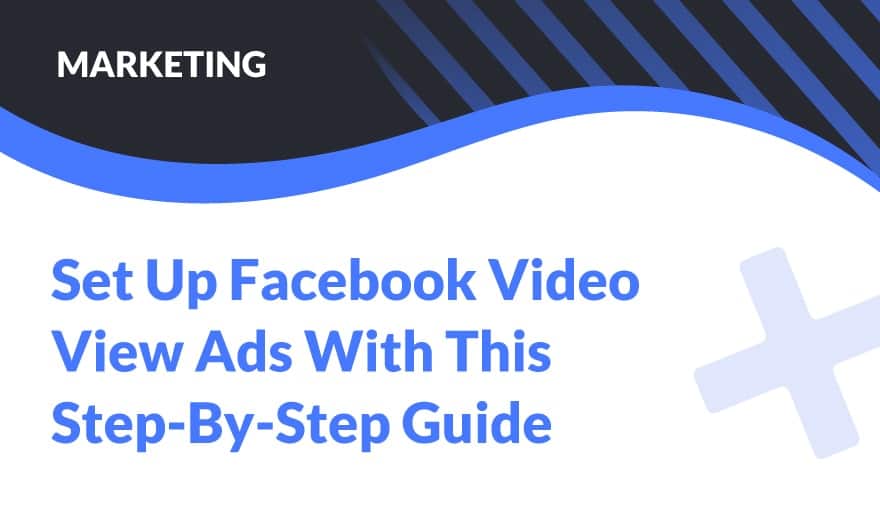
We’ve said it before, but in case you haven’t heard yet, Facebook is becoming a popular marketing channel among real estate investors.
Investors are using Facebook ads to generate a steady stream of motivated seller leads each and every month.
There are different types of Facebook ads you can run, and in a recent post we walked through the step-by-step process to set up a Facebook Lead Ad. (You can check out that post here.)
Another type of ad you can run is Facebook video view ads.
And in this post, you're going to learn how to publish and create your first Facebook video view ad so you can capture motivated seller leads, while building awareness for your business in your marketplace.
Josh, our Marketing Director, covers this process in a training video we released as well.
You can check out the video below, and make sure to subscribe to our YouTube channel. We release new videos every week about all things marketing when it comes to real estate investing.
There's a few reasons why we really like Facebook video view ads to generate leads for your business.
The first is it's a great low cost way to not only generate leads, but also build awareness for your company and your brand in your marketplace.
As you'll see later on in this post, you can get video views for pennies on the dollar as it relates to any other marketing channel.
For example, a lot of investors across the country are having success running TV ads. TV ads cost tens of thousands of dollars to produce and distribute across the different networks in a local market.
With Facebook ads, you can shoot a very simple video on your phone and you can run it as an ad on Facebook in your market for as little as just a few dollars a day.
We get the question a lot, “What do I say in my video and how do I shoot video?”.
Number one, you can just use your phone. It doesn't have to be overproduced.
And a lot of times, these raw videos straight from your phone actually outperform really fancy high budget productions. It feels like something your friend would post on a Facebook wall so it gets people to stop and listen.
Those types of videos feel real and look authentic, they don’t feel like a commercial. Which is the idea here. You don't want to produce these high end high budget commercial type videos. You want to talk to the camera like you’re talking to a friend, you want to explain your products and services.
In this example, how you help sellers get rid of unwanted properties.
You want to explain this process like you're talking to your aunt, or uncle, or your cousin, or your friend that might be in a similar situation.
Imagine your friend calls you or your aunt or uncle calls you and they're facing foreclosure, how would you explain that process to them?
That's how we want you to shoot this video, as if you're talking to a friend. We have Facebook ad templates and video scripts that you can download for free.
You will want to download the template before getting started.
Another reason why we love Facebook video ads so much is because Facebook gives you a ton of information, a ton of data that you can analyze.
You can see exactly how many people are watching your video and how long they're watching your video.
You can take a segment of that audience and you can say, “Hey, I want to see how many people are watching this video 50% of the way or 75% of the way.”
Or, “I want to see everybody that's watched this video 100% of the way all the way through.”
And you can take that audience and retarget them with another ad.
The great thing about Facebook video view ads is you can also see how the ad performs as it relates to your call to action. Meaning you can see how many people watch the video, like we already said, but also how many people actually click the link on the ad.
So you're going to see how many impressions you get, how many people watch, and then how many people actually click. And Facebook will break that down for you, so they'll show you how much it costs to get somebody to watch your video. They'll show you how much it costs to get somebody to actually click on your ad. They'll show you how much it costs for you to capture a lead.
It's really great data, and it's all really easy to get out of Facebook and that's what we’re going to show you how to do in this video.
What You Need To Publish a Facebook Video View Ad
With that said, let's talk about what you're going to need to get this Facebook video view ad published.
Number one, you're going to need a video shot.
Again, if you haven't done so yet, please download the free Facebook ad template. We're going to give you the Facebook ad template to copy exactly what you should say in this video. We've tested this with investors in our market here in St. Louis and also across the country and this ad works.
You're going to need to get that video shot, the next thing you're going to need is a web page to send traffic to. This could be any webpage. Obviously, if you're using REI BlackBook, you can use either a landing page or a webpage from your REI BlackBook account.
We're going to get into that and show you how to do that.
And then you're going to need ad copy, which again, we provide to you in the Facebook ads template.
Set Up Facebook Video View Ads With This Step-by-step Guide
Now that’s been said, it’s time to hop into your Facebook Ad Manager and start working on creating your first video ad.
Once you're inside Facebook Ads Manager, to get started, you're just going to click on + Create.
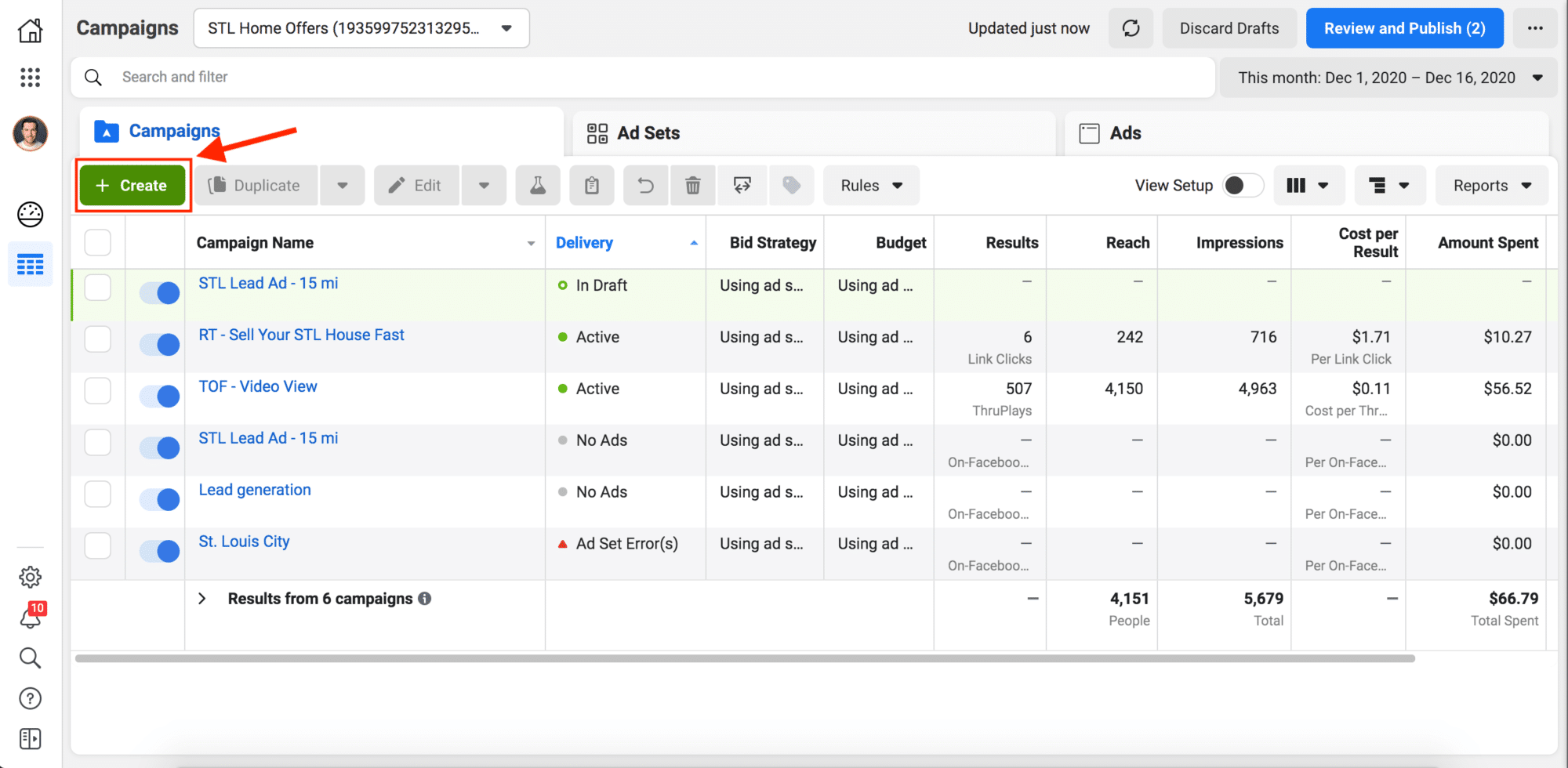
Now setting up your video view ad is actually really easy to do once you have your video already shot.
The first thing that Facebook is going to ask you to do is to choose your campaign objective.
It's super important that you choose the right campaign objective because what Facebook is asking you is “What are you optimizing this ad to do? What do you want Facebook to count as a success?”.
In this example, what success looks like for us is video views.
We want as many people to see this video as possible, so what we're going to choose is Video Views.
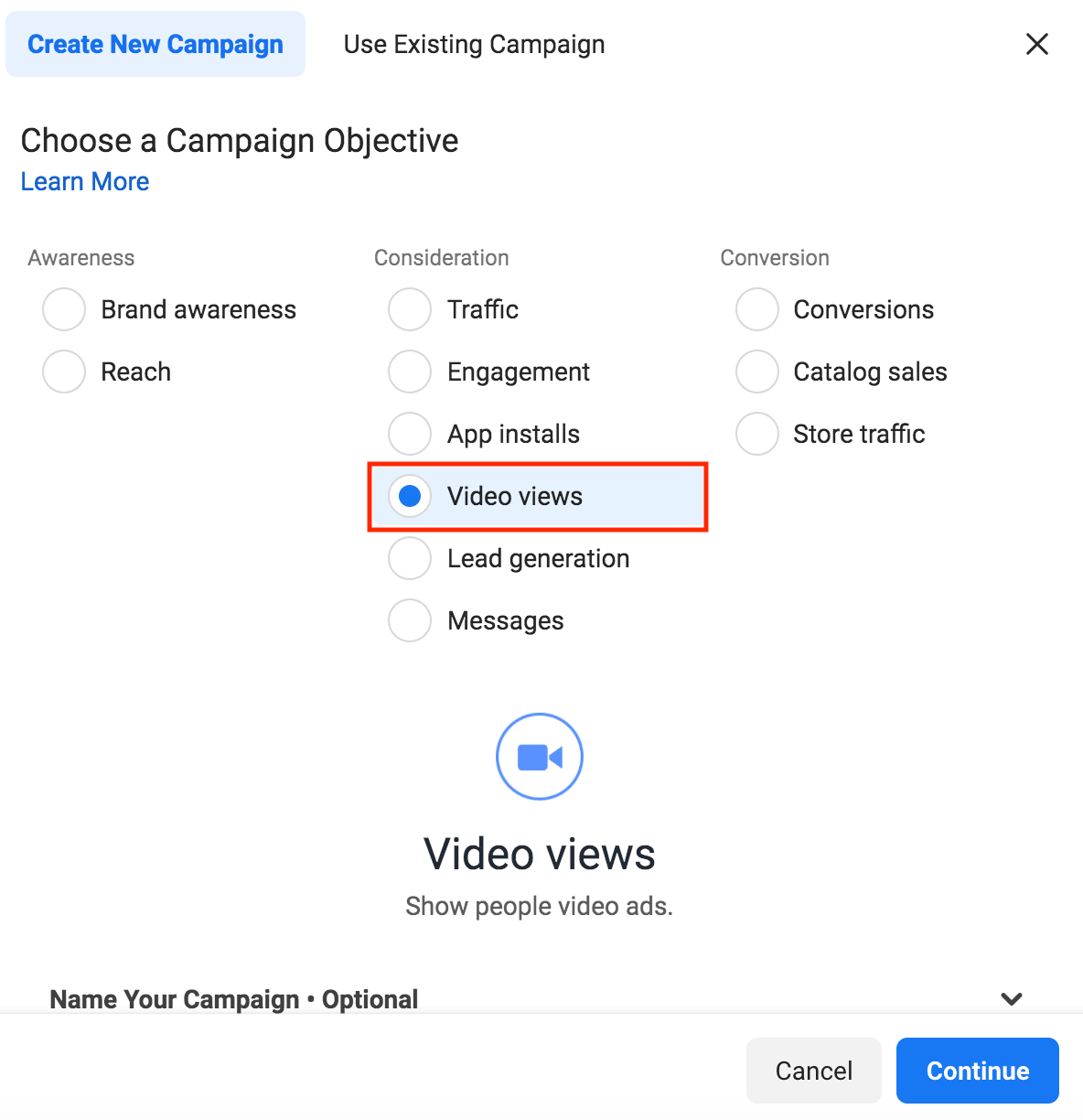
And then if you scroll down, Facebook has this new feature to make it a little easier to name your campaign, ad set, and ad all at the same time.
First name the campaign. We’re going to name ours TOF – Video View.
TOF just stands for top of funnel. This means this is our top of funnel ad, it means we're going after cold traffic. So we say TOF before any of our top of funnel ads.
Next you’ll name the Ad Set. We’re going to name ours TOF – Video View as well, and then you’ll name the ad.
We are going to name the ad TOF – Video View – Our Process Video. We’ll name it this because the video we shot is walking them through our process. The reason why we are adding “Our Process Video” to the name of the ad is because inside of an ad set, you could actually have multiple different types of ads.
We could run a completely separate ad with a different type of video if I wanted to test “our process video” against a different type of video where we’re saying a completely different message.
After adding the names click Continue, and it should take you inside of the campaign where you can now start to build out your ad.
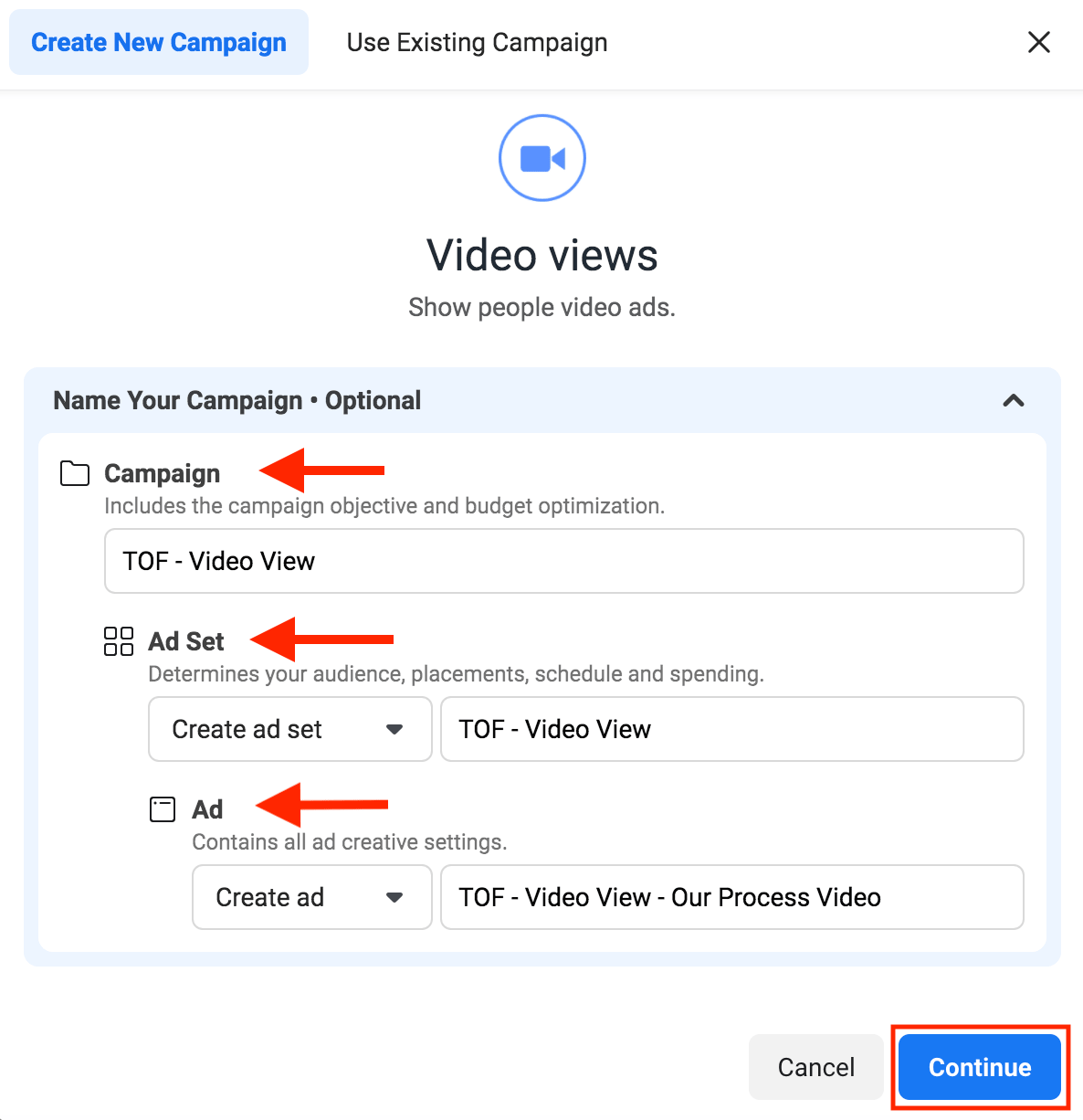
The first thing you have to do since you’re in the real estate industry is select the Special Ads Categories.
That's going to restrict you on the type of targeting you can do, unfortunately. But everyone running ads for real estate has to do the same, so everyone is playing by the same rules.
After selecting the Special Ad Category, select Housing from the drop down menu.
If you don't select these, your ads are going to get rejected automatically.
After selecting the Special Ads Categories you will click Next.
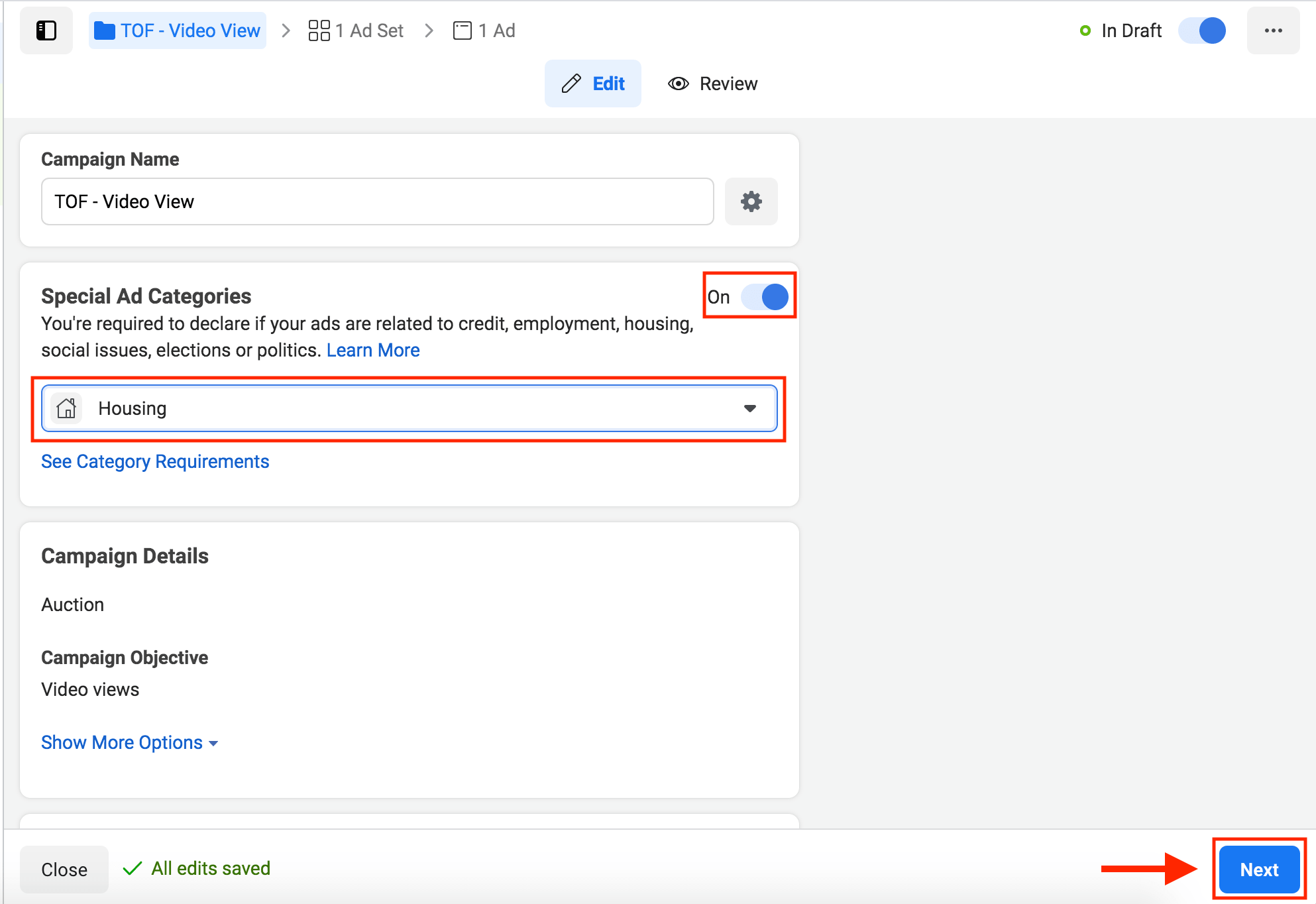
At the Ad Set level is where you will set your budget.
So with a video view, we’re going to start out with $10 a day. You can start as low as $1 a day. We’d say probably anywhere from $5 – $10 would be a good place to start.
It's automatically going to select the start date and time as the time and date you set up the ad.
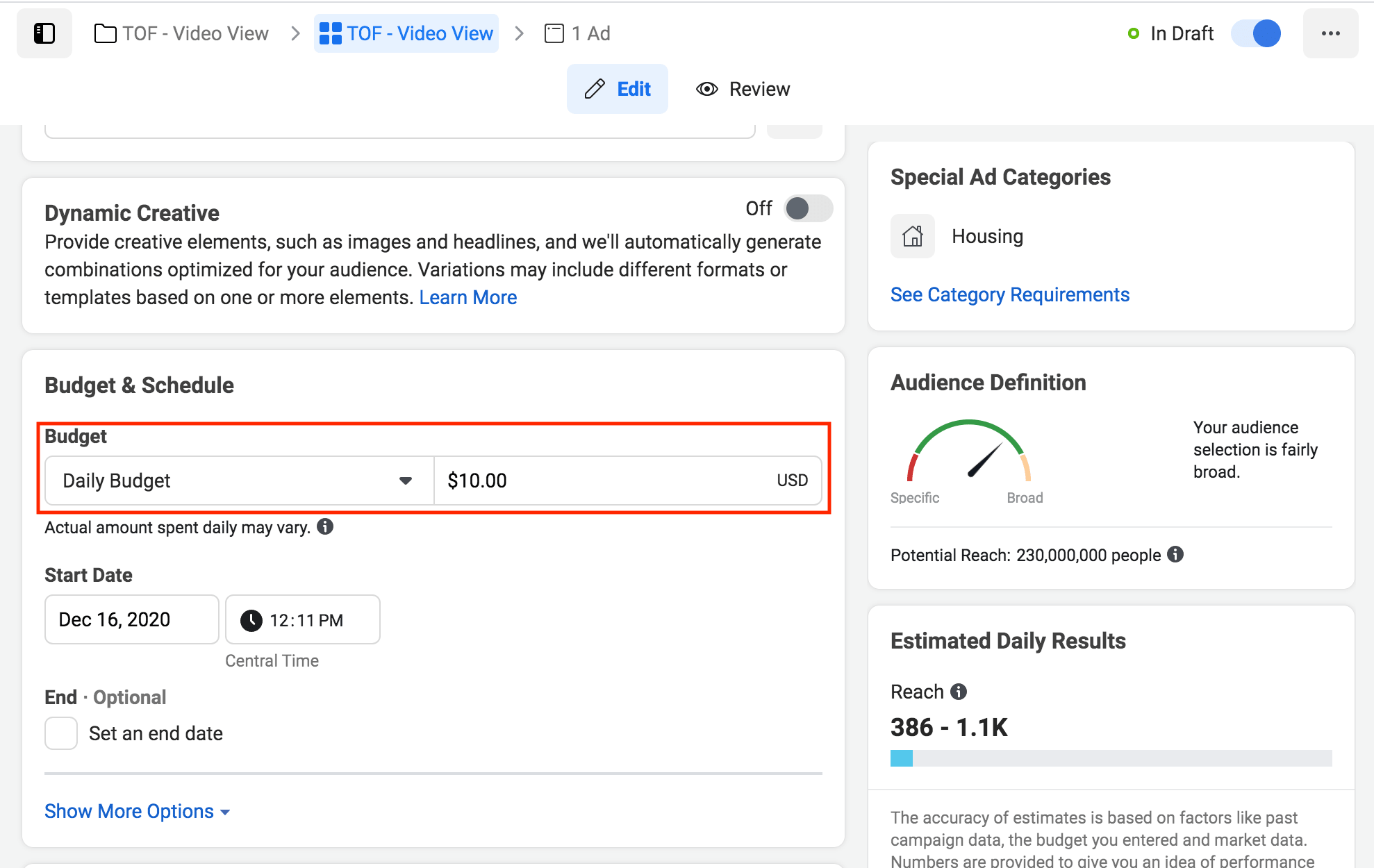
At the Ad Set level, you will choose your audience. To do this scroll down, and you will see the audience.
Your audience is who actually sees your ad.
Again with your audience you don't really have many options when you target.
You can't select age, it automatically selects 18-65. You can’t select gender either. There's really not a lot you can do at all with demographics.
You are basically just going to drop a pin in your market and let everybody in that 15 mile radius see your Facebook video view ad.
Again, this is a top of funnel ad meaning it’s a cold traffic ad. You’re just trying to identify people who may be interested in your service while also building your brand and building know, like and trust in your market.
So to do that, you’re going to go to Location, and click on Edit.
You don't want to target the entire United States. You want to target your market city, so search for your city.
We are going to search for St. Louis since that’s where we are.
So we’ll type in St. Louis and it's going to automatically drop a pin on the map.
Now, what you want to do is make sure the circle that shows up on the map includes only the areas you invest in.
If it includes other areas where you don’t invest, move the pin to cover the areas you do invest in.
Or you can delete the radius you just did and grab the pin and drop it on the map wherever you invest.
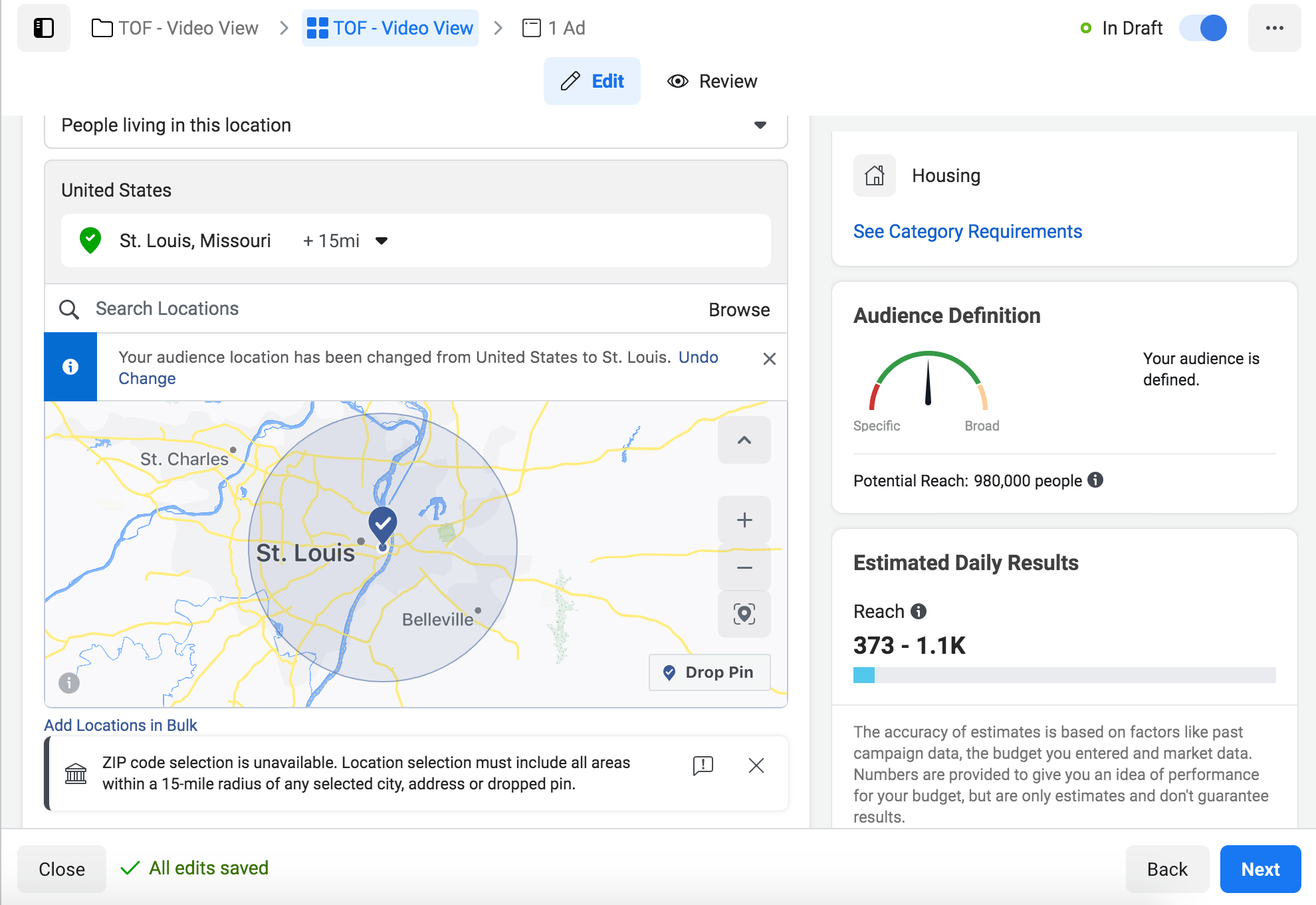
So you can see in the picture above at $10 a day, it's going to tell us that we’re going to reach anywhere from about 373-1,100 people. That's how many people will see our video every day for $10.
And you can adjust this. So let's say if you wanted to do $20 a day, it'll adjust your reach and update it right then and there. you can see right here.
Scroll down, and this is where you are going to select where your ad will show up on the Facebook platform.
You will select manual placement because you only want this to show up on a Facebook newsfeed. That's the only place you want this Facebook video view ad to show up, nowhere else.
Some of the other locations are good for retargeting, because they're already familiar with you. But really, we only want this to show up in the newsfeed.
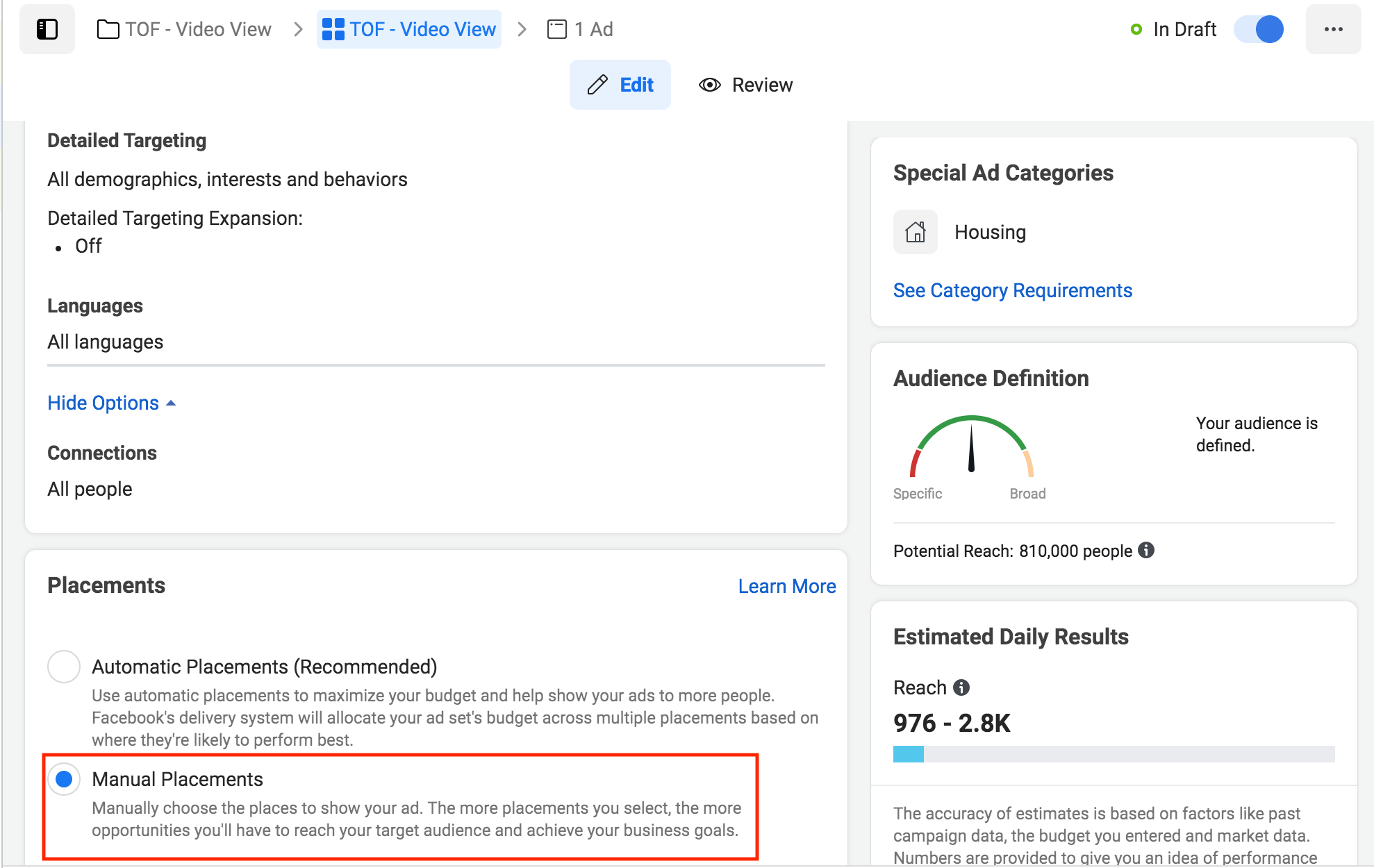
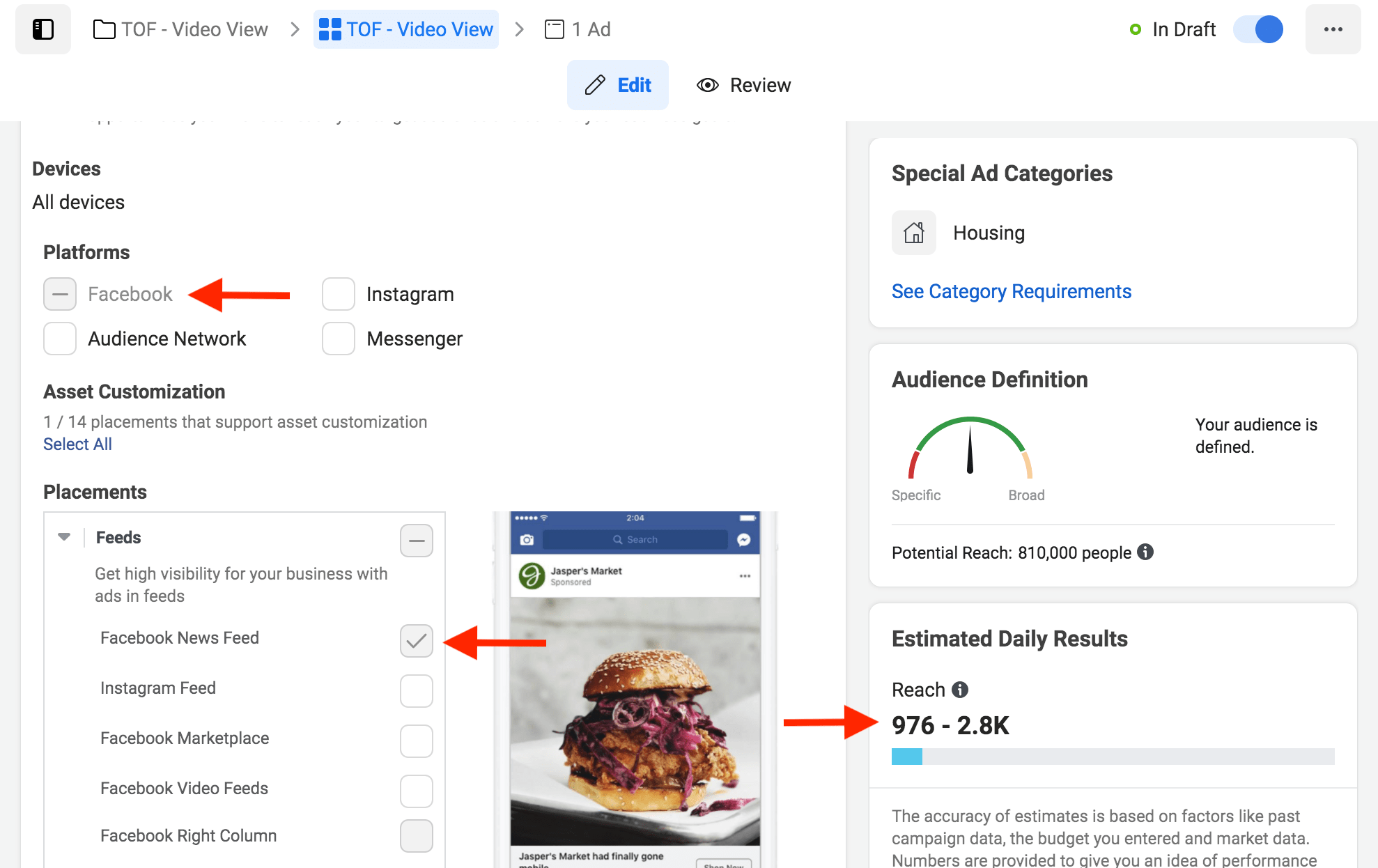
What’s interesting is our reach went up dramatically even though we didn't change our though we didn't change our daily budget. Now it's saying we're going to reach anywhere from 976 to 2,800 people.
Click Next, and now this is where you will actually create the ad creative.
This is where you will need to select the Facebook page that you’re going to be using. In this example the Facebook page is STL Home Offers.
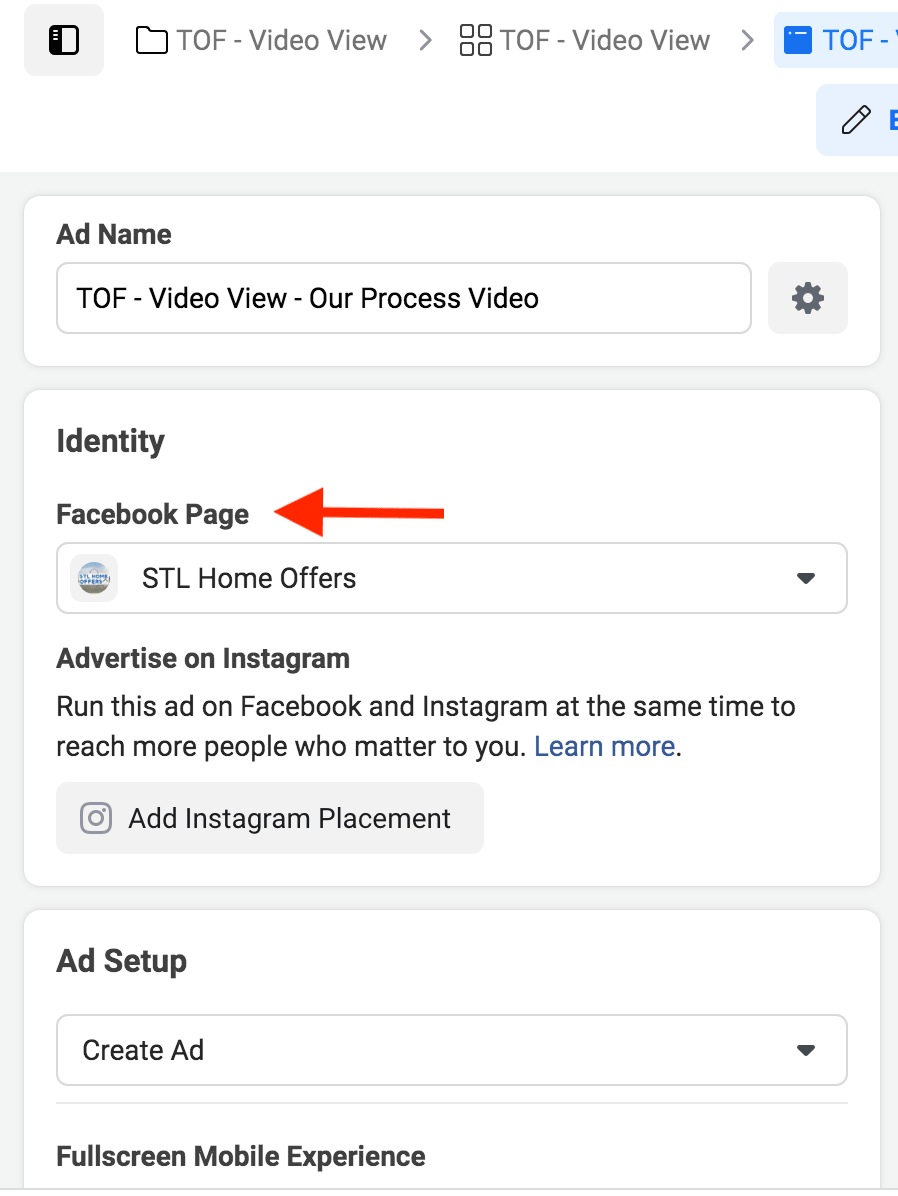
Next you’ll scroll down to select your video.
Now, we already have a video shot. It's just a sample video for this tutorial.
You’re going to click Add video and either select that’s already been uploaded, or upload your video.
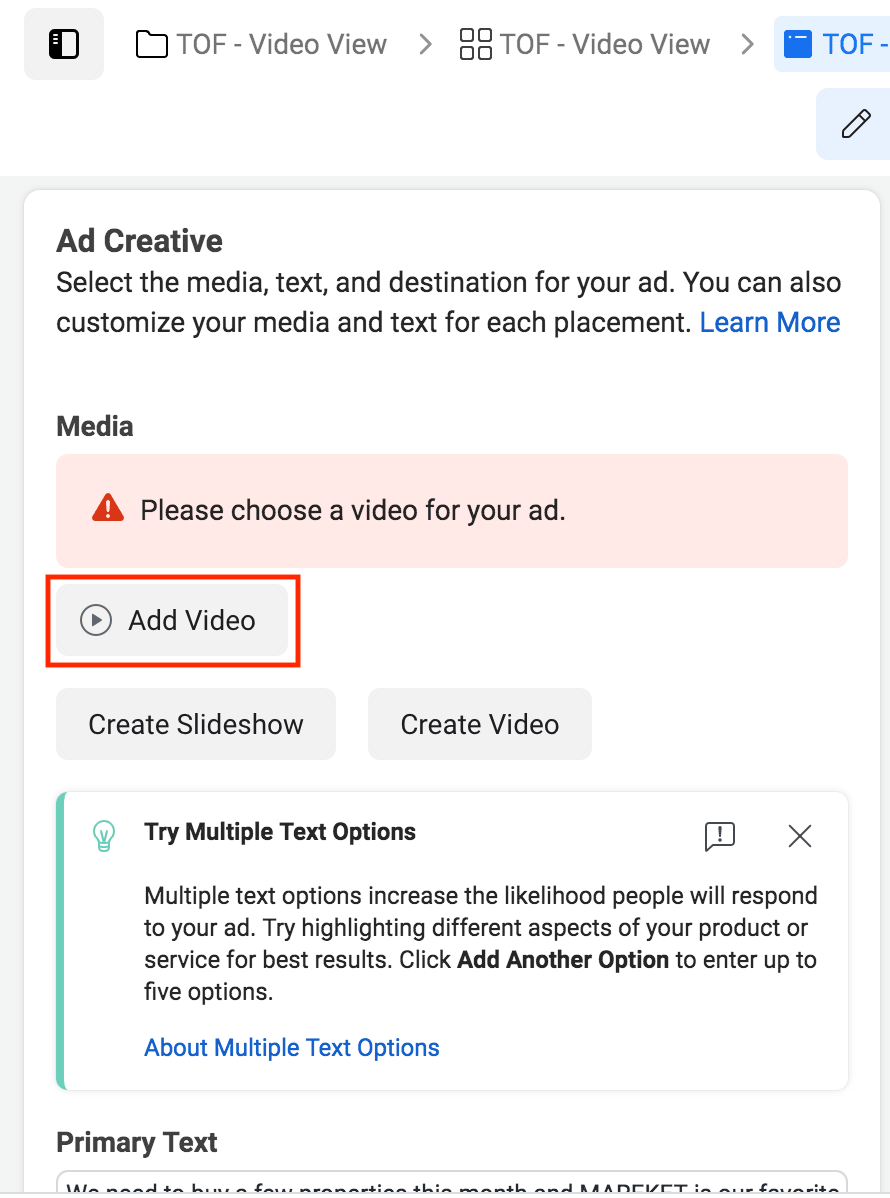
After you have selected the video you’re going to use click Next.
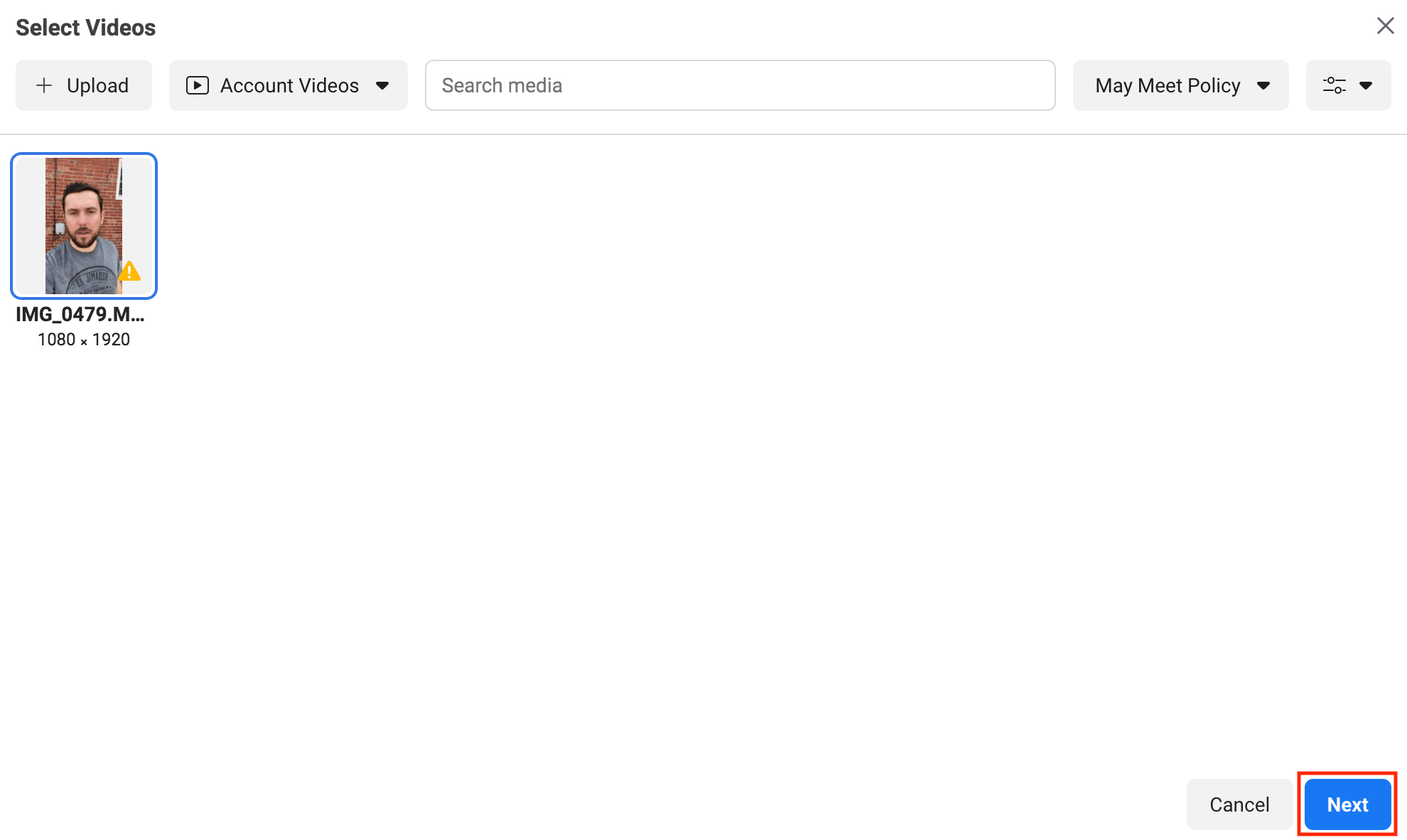
After selecting your video you will see that you have a preview available to the right side of the screen.
Next you need to add the primary text. Again, we provide a script on the free Facebook Ad template we provide.
What you can do is update the copy from the template to reflect your market city, and then you can copy and paste the text into the primary text box.
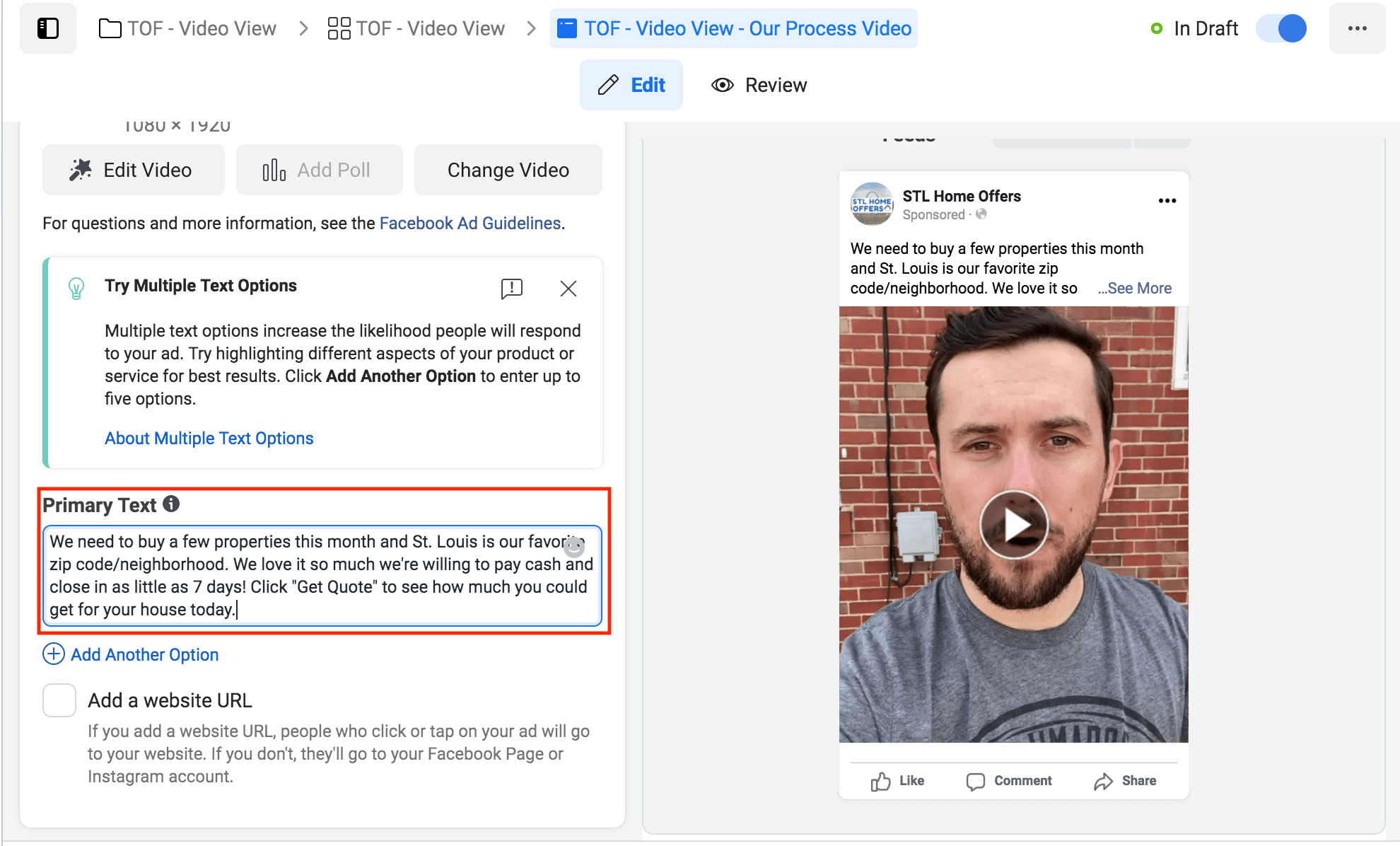
You can also add tracking links to the text inside the Primary Text box.
These links will allow you to track where your leads are coming from, and in this case they would be coming from your Facebook video view ad.
Tracking the source of your leads will help you determine where to spend your marketing dollars based on how well that source is performing.
REI BlackBook has a campaign tracker inside the software that will allow you to generate links like we just mentioned. So if you’re using REI BlackBook we recommend setting up a campaign tracking link for your Facebook video view ads, and adding that link to the copy inside the primary text.
You’re also going to want to add a website URL, and this will open up more options for you.
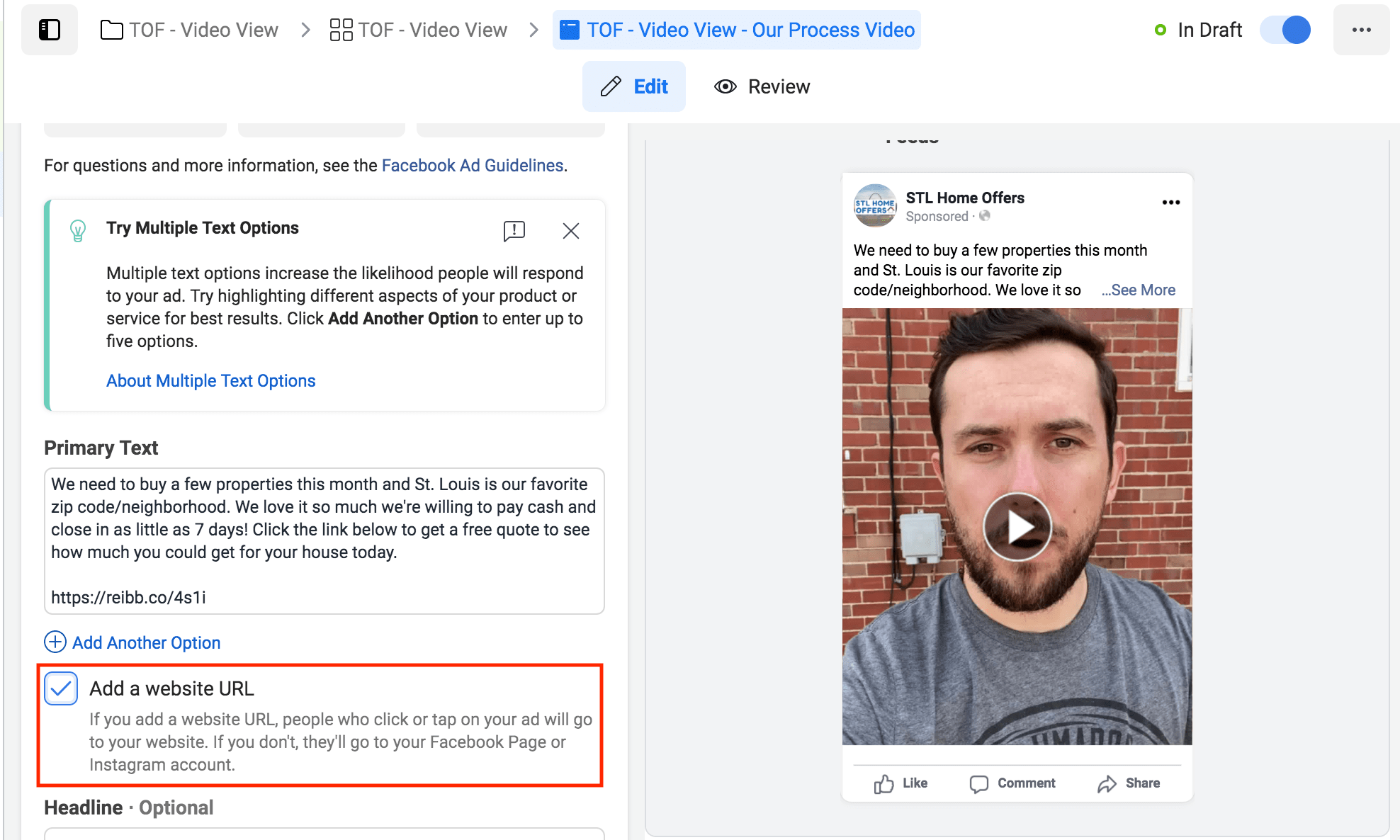
You'll copy and paste your URL, and add a headline.
You will copy and paste the tracking link you used in the primary text box, and change the display link to your website URL. And sometimes Facebook will let you do this, sometimes they won't.
If the website URL domains aren't the same, sometimes they flag that.
You can update the headline, and again you can get the headline directly from the Facebook ad template we provide.

So to recap…
- You selected where you’re going to show this video.
- You have selected your daily budget.
- You’ve created your video view ad.
And now all you need to do is click Publish and Facebook will review the ad.

Then you’re going to close out of the ad, and head back to your ads manager.
What we’ve done in our ad account is created a custom view. What we mean by this is we’ve decided what data we want displayed for each campaign we run.
You can see in the picture below you can have different types of views.
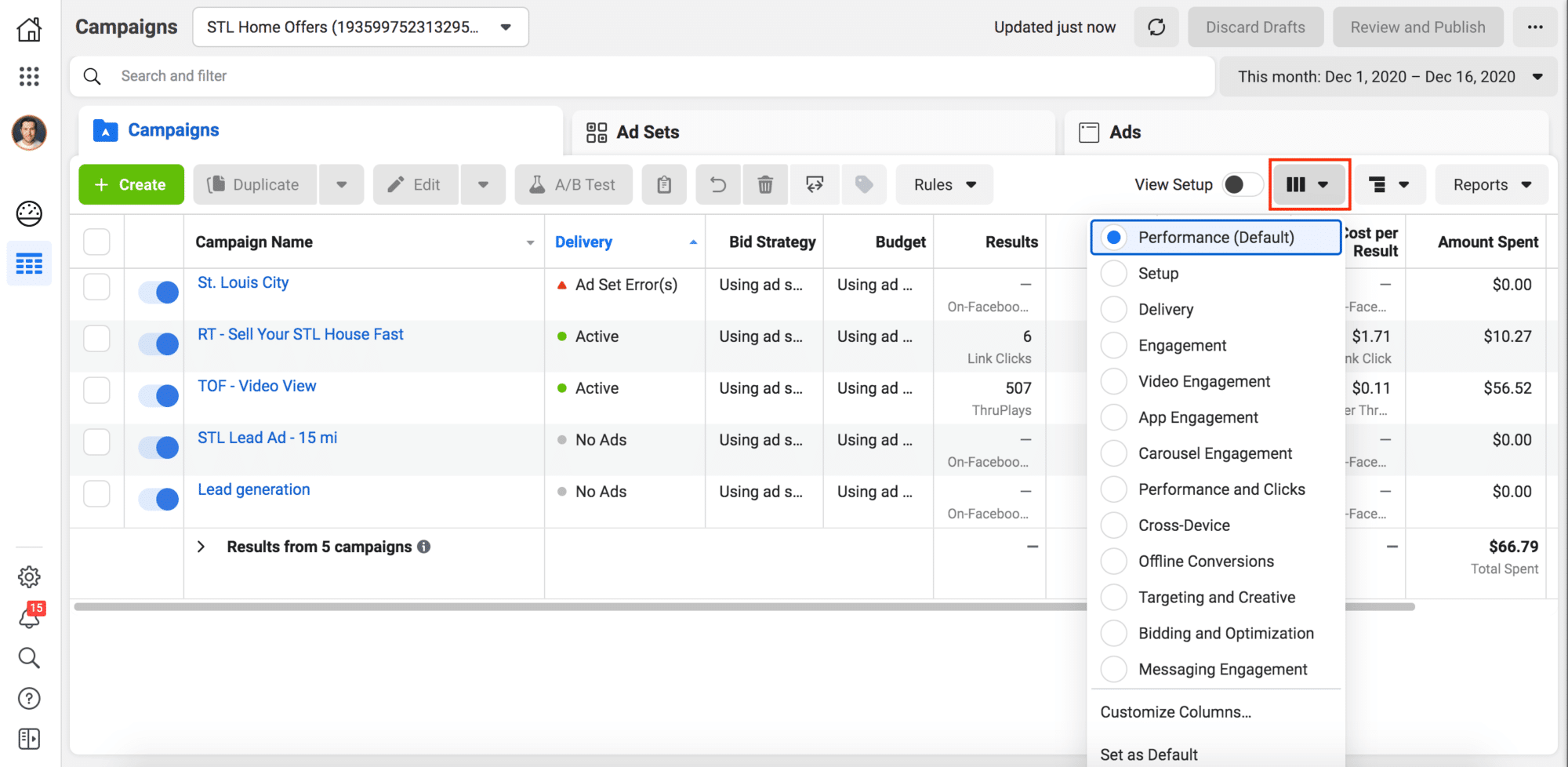
By default, you have a view called Performance.
Basically what Facebook is asking by allowing you to change the view is “What do you want to see? What type of data do you want to see?”. And by default, they give you a pretty limited amount of data.
They show you your budget, your bid strategy, your reach, your impressions, and cost per result.
So it's not a whole lot of data. We created a custom view called Video Views, and we’ll show you had to do this shortly.
Our custom view shows all the basic stuff, but it also dives in and shows your results.
So results are how many views did you get? How many thruplays? A thruplay for Facebook is misleading. You would think it's somebody that watches all the way through the video.
But a thuplay is actually anyone who watches at least 15 seconds of your video. If you have short videos, like if you're running an e-commerce business or something, you might have a video that's eight seconds long. So a through play would be anybody who watches either an entire video or at least 15 seconds.
It doesn't tell you a whole lot in this context because usually the videos you're shooting for real estate, especially if you're talking directly to a camera are going to be one, two, three minutes long. That's why we went and I added metrics for video plays at 25%, 50%, 75% and 100%.
What you can then do is you can tell Facebook later “Hey Facebook, I want to target everybody who's watched at least 75% of this video, or at least 100% of this video. And I want to retarget them with this specific ad.” You can do that inside of Facebook and it's really nice.
We also have the average playtime. So we know if our video is three minutes long and Facebook is telling us people are only watching it for 30 seconds, it means that we’re not striking a cord.
We need to go back and change the video because nobody's watching it.
That's really valuable data to have. It's going to show you how many actual video plays you get. Again, how many thruplays, what was your cost per through play, how many leads did you get, what was your cost per lead.
If you want to go and create your own view, you will click on the column views, and select Customized Columns.
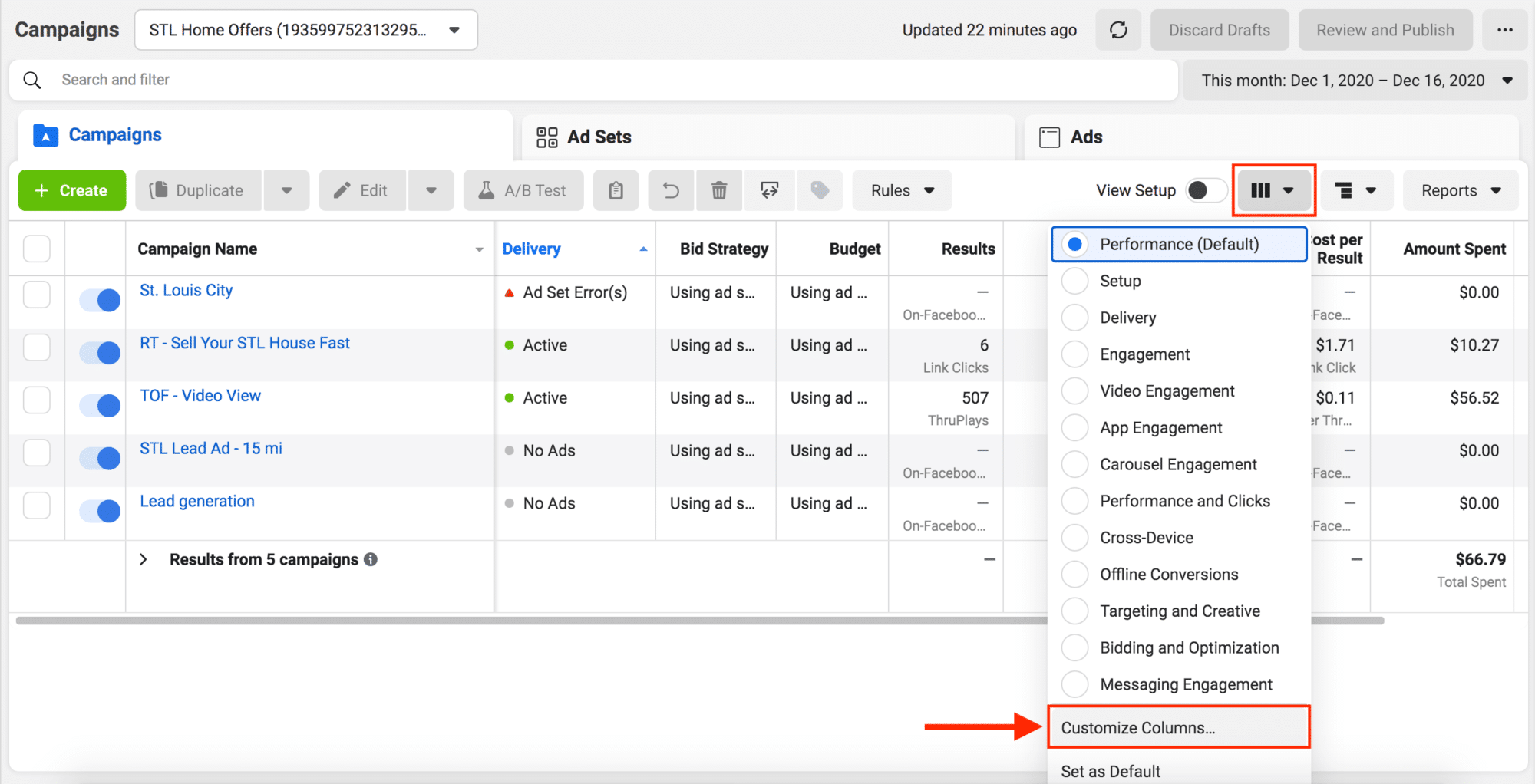
It's then going to show you all the data that you already have in your view. You can take a look at the data that is already in your view and you can add any piece of data that Facebook allows.
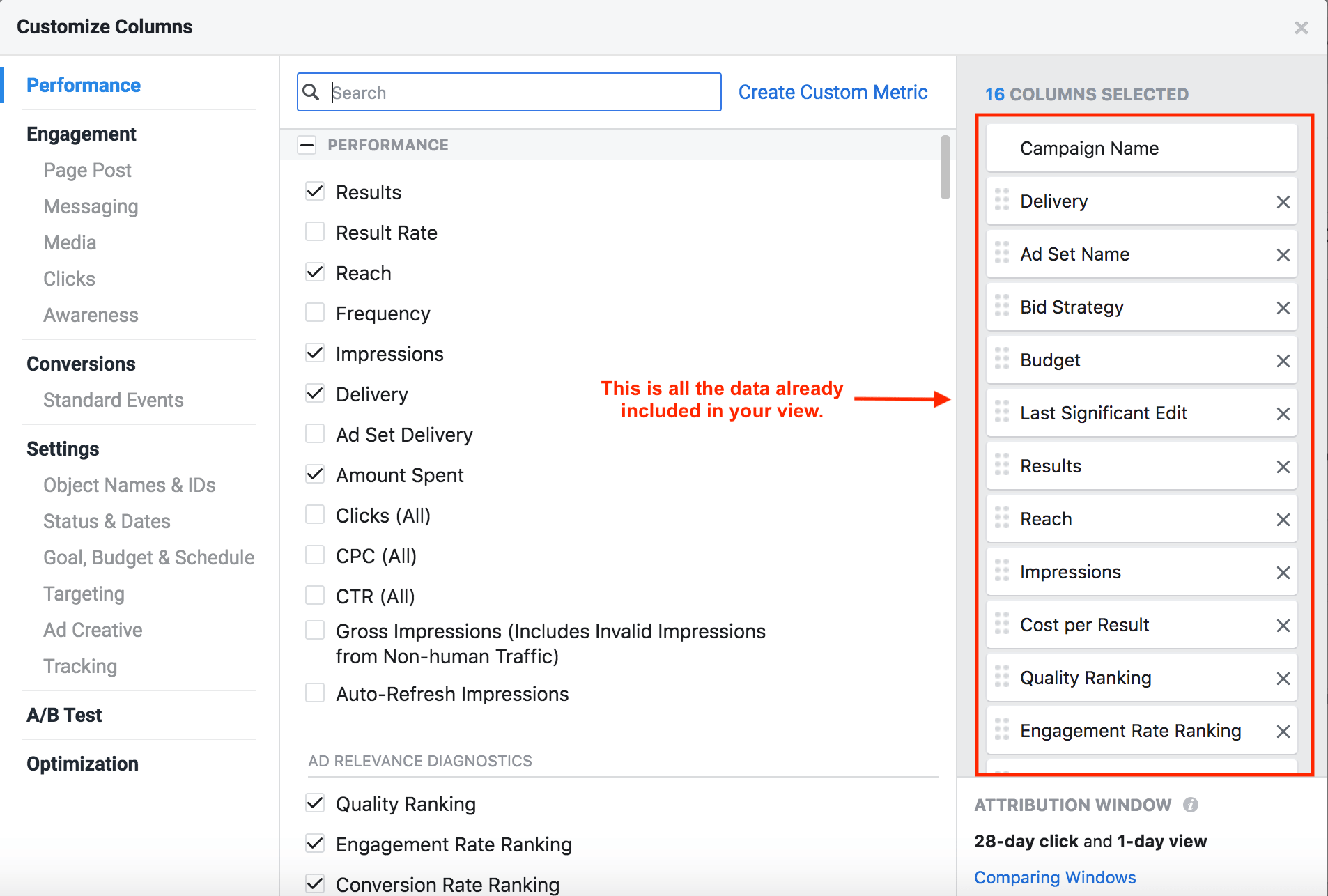
You’ll see as you scroll through all the data that Facebook's going to have, it’s a lot of information. This gives you options for your view for your ad campaigns.
You have the ability to search for types of data as well. If we want to search for clicks we’d type “click” into the search bar.
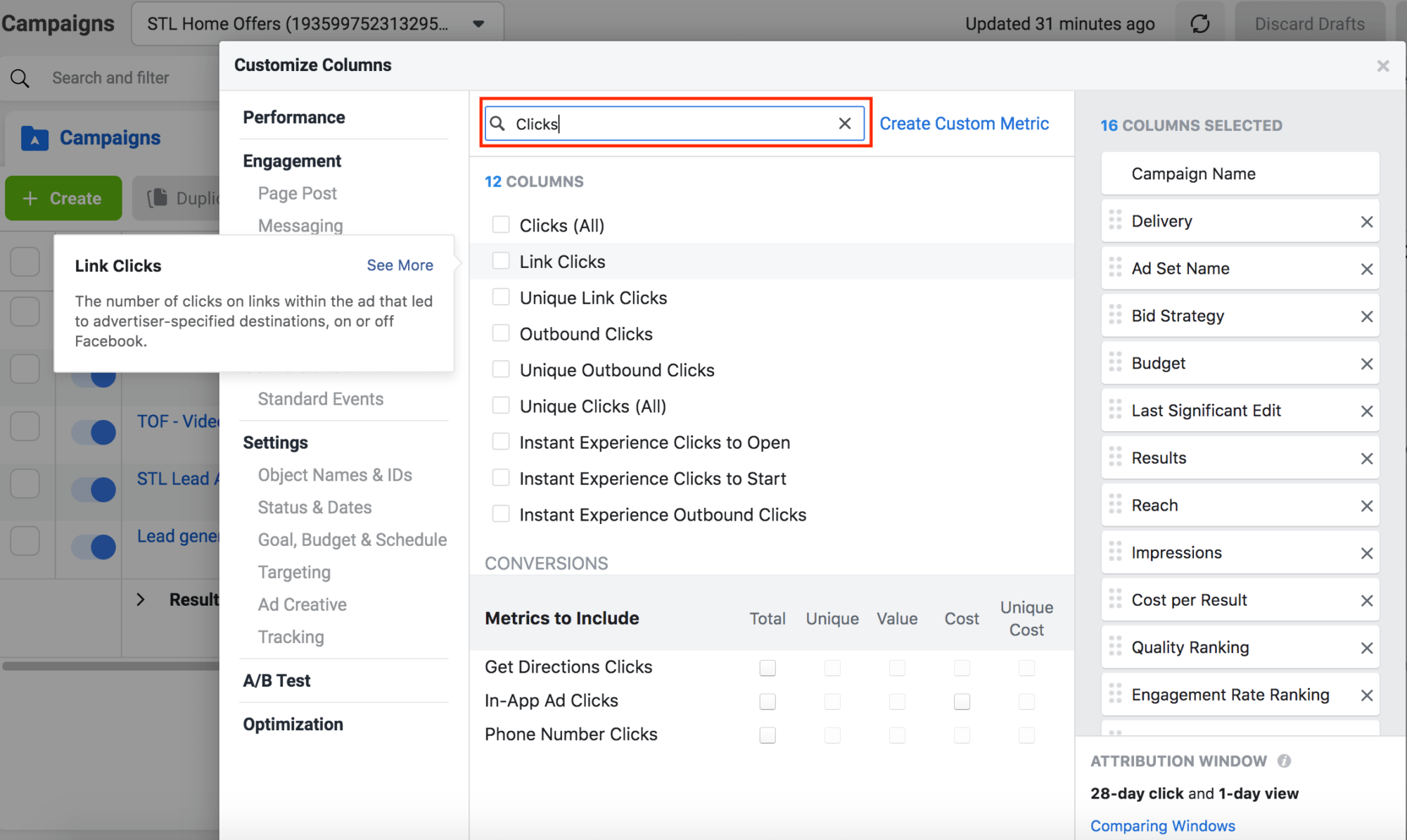
You’ll see there are several different types of links you can use. If you hover over the data point a box will pop up explaining what that data point is.
For this example we’re going to select Clicks (All), Unique Link Clicks, and CPC (Cost per Link Click). We want to know what our cost per click is and how many clicks we’re getting.
There's a bunch of other information you can add to your view if you’d like.
For example if you were running conversion ads, you can have cost per conversion. You could certainly look through here and see everything that they've got. But if you wanted to create a unique view for your video view ads, this is how you would do it.
After selecting the data you want included in your view you’re going to click Apply.
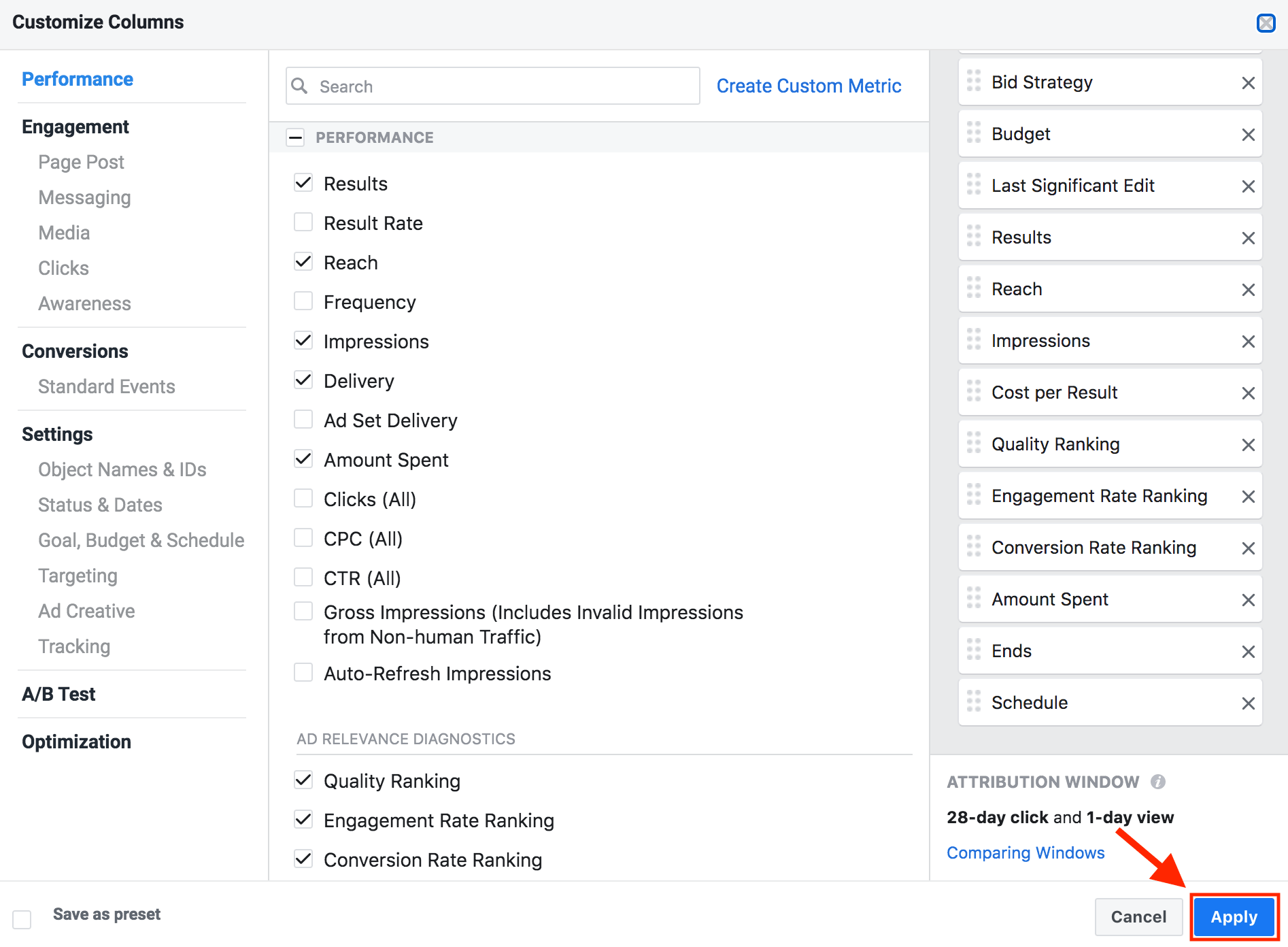
You will then be able to see all the data points included in your view.
As a reminder, it's going to take Facebook typically a few hours for your ads to get approved. And if your ad does not get approved for some reason, usually they'll give you a reason why. You can also send Facebook an email and you can ask them why.
Sometimes it's a little bit of a game of cat and mouse. But if you play by Facebook's rules, you should have no problem getting your ads approved.
Which means you need to make sure that you're designating your ads or your campaigns as a Special Ad Categories. Because again, we're dealing with housing.
As you can see, setting up a Facebook video view ad is actually pretty easy to do.
We provide the scripts, we give you all the ad copy.
It's all right inside of this FREE Facebook ad template.
Use this ad copy. It's all been tested, and it works really well.
Facebook ads are a powerful and affordable tool to incorporate into your real estate investor marketing strategy, so download the template and get started generating motivated seller leads today!
What You Should Do Now:
- Get started with REI Blackbook for FREE: Get 14 days FREE access to our software and start converting more leads into deals.
- If you'd like to learn the exact strategies our power users are implementing to generate motivated seller leads consistently, check out our Motivated Seller Guide.
- If you'd like to learn how our team can build out your REI Blackbook system FOR you, head to our implementation page.
- If you know another real estate investor who'd enjoy reading this page, share it with them via email, Linkedin, Twitter or Facebook.
Recent Blog Posts
Unlock the System Top Investors Swear By—Take Back Your Life with a 14-Day Free Trial
Automate Your Business. Close More Deals. Enjoy More Freedom.
- Automate Everything – Put your business on autopilot, from lead follow-up to closing.
- Close More Deals – Use AI tools to quickly spot and lock in the best opportunities.
- Reduce Stress – Streamline your workflow so nothing falls through the cracks.
No long-term commitments. Cancel Anytime